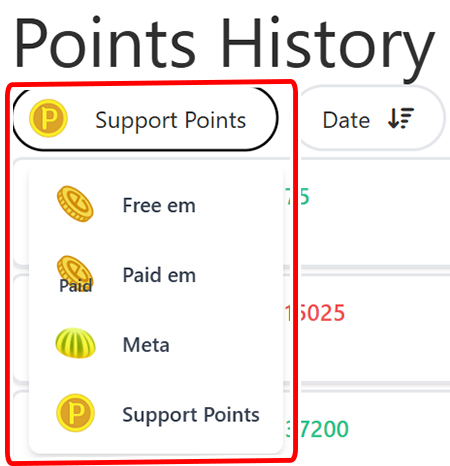In this tutorial , we go over Support Points.
What are Support Points
Support Points are points that are awarded to users who are active on neem. These points are awarded based on various factors, such as activity history, number of areas made public, live streaming, gift items sent, and more.
To learn more about Support Points, be sure to check out the Support Points page. (Learn how to access this page here.)
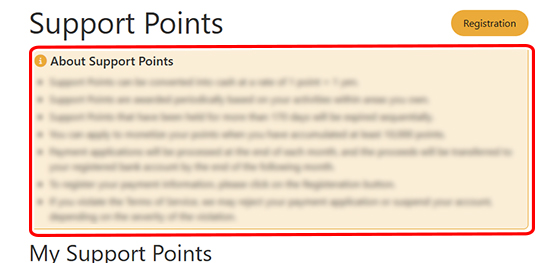
Be sure to check out the actual page for details.
Managing Support Point (PC)
Here, we go over how to manage Support Points from the neem dashboard.
Note: As of 2/7/2025, Support Points cannot be managed on the mobile version of neem. Please use the PC version of neem to check and submit requests related to Support Points.
Support Point Page
Here, we go over how to access the Support Points page.
Start by clicking on your profile icon and then My Page from the menu that appears. (The profile icon may display at the bottom of the screen when accessing the neem dashboard on a mobile device.)
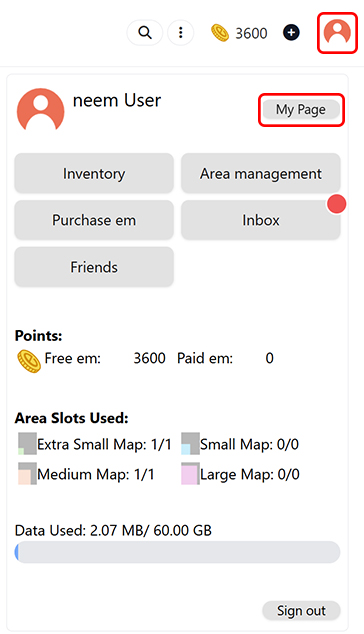
Next, click on Support Points.
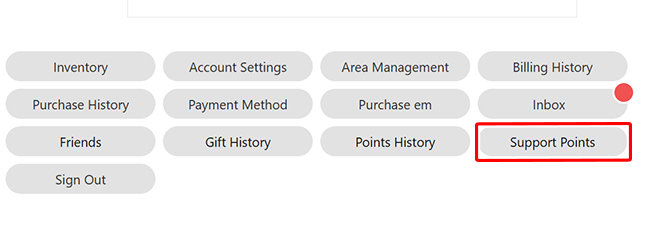
This will display the Support Points page. You will be able to manage your support points from this page.
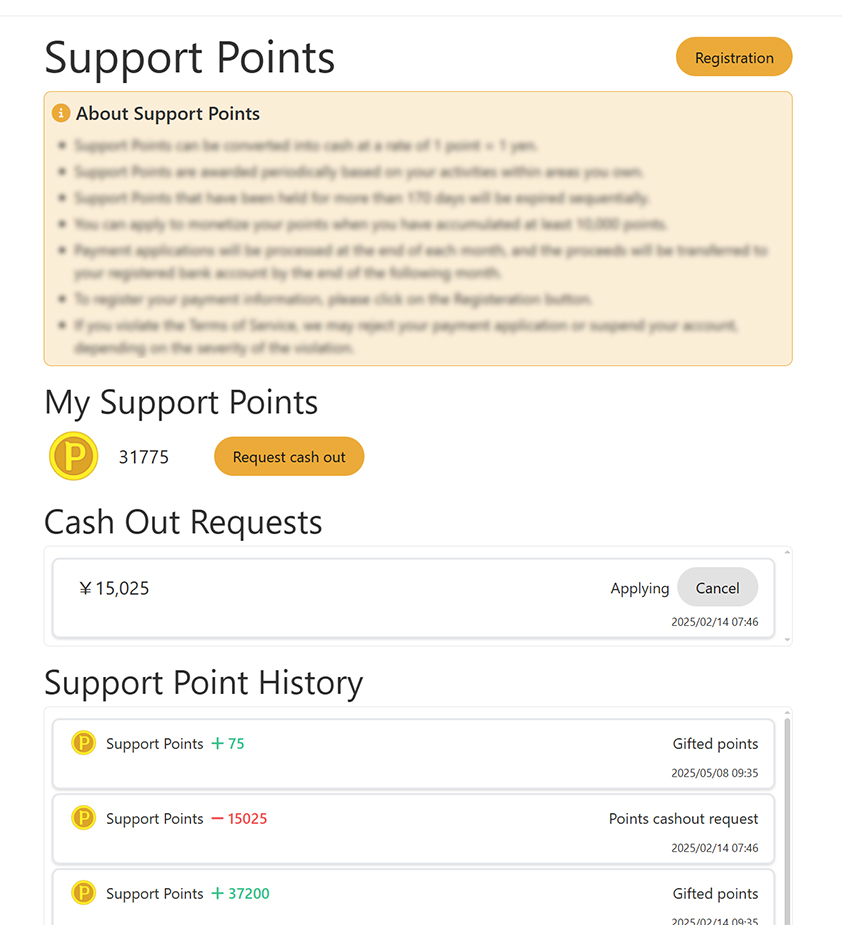
Monetization
In neem, it is possible to monetize Support Points.
Note: Monetization is currently only available for residence of Japan.
Registering Bank Account Information
To monetize Support Points, you’ll first need to register your bank account details for transfers. Click on the Registration button at the top of the screen.
Note: As of 2/7/2025, the registration form may not display when accessing it using neem Browser. Please access this form using a web browser such Google Chrome or Microsoft Edge.
- If you need to change the email address or bank details submitted via the form, please resubmit the form with the updated details.
- The email address entered at registration will be used for cashing out Support Points. Please note that this email is managed separately from the one registered to your neem account.
- Please be sure to read over all the details on the Registration page before registering.
Requesting a Cash Out
If you have more than the required Support Points needed to cash out, you can apply to cash out your points.
Please check the Support Points page for the number of points needed to cash out as well as details regarding the cash out application. (Learn how to access this page here.)
If you have more than the number of Support Points needed to cash out, you will be able to click on the Request cash out button. On the screen that appears after clicking the Request cash out button, set the number of Support Points you would like to cash out and click Request.
When cashing out, be sure to read through all the details displayed on screen.
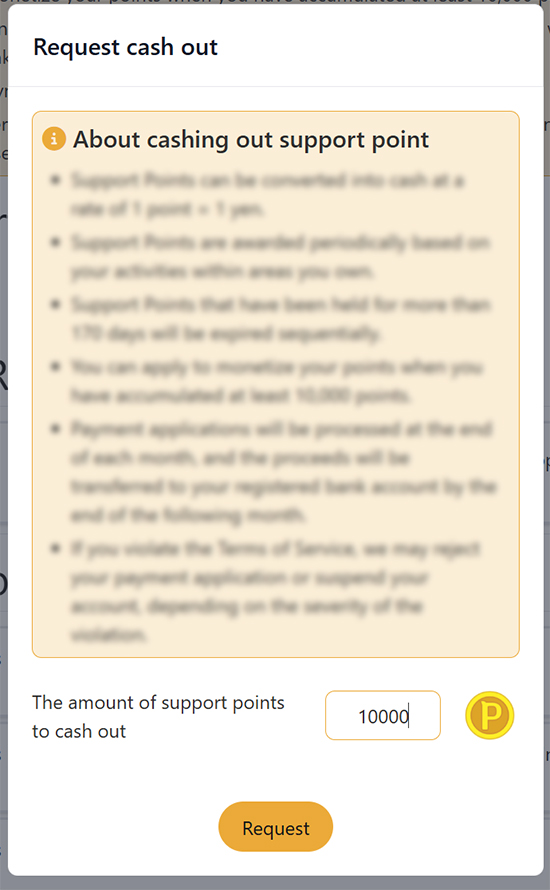
How to Check on the Status of Cash Out Requests
Once you apply for a cash out, you can view your requests under Cash Out Requests. You’ll be able to check the status of your requests here.
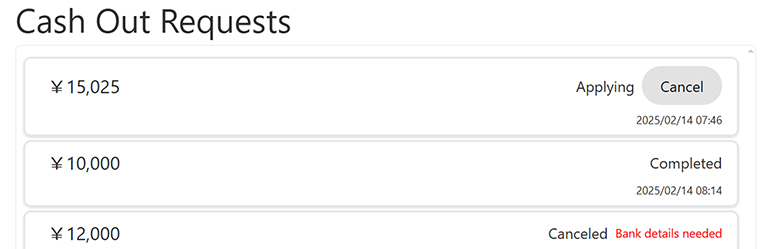
- Applying (requests can be canceled)
A cash out has been applied for, but is pending review.- A cash out request can be canceled by pressing Cancel.
- Processing
The cash out request is being processed. - Canceled
The cash out request has been canceled, and processing has been completed. While you can cancel the application yourself, please note that we may also cancel it due to reasons such as incorrect account information, terms of service violations, or for other reasons. - Completed
The transfer of funds to your registered account has been completed. Check your bank account to verify the transaction.
Support Points Expiration
Support Points will expire after a certain period of time. Keep this in mind to make sure you cash out in time.
- Support Points During a Cash Out
Supports Points that are already being cashed out will not expire. (Learn about cashing out here.) However, if a cash out is canceled or rejected, any Support Points that expired during the cash out will become invalid.
Check the Support Points page for details on expiration dates. (You can learn how to access the page here.)
Points History Page
You can view how many Support Points you have from the Points History page as well.
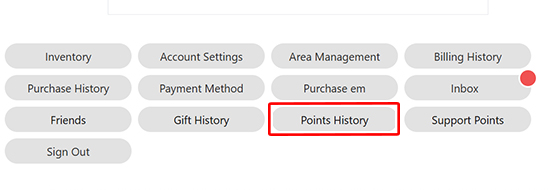
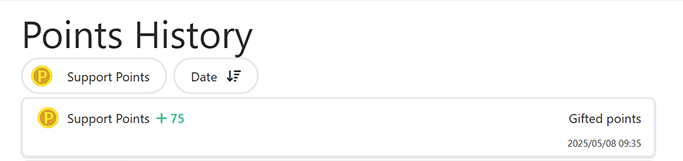
You can switch which points are shown, so you can view your em and Meta history as well.