
In this tutorial, we cover how to follow other users and how to befriend them.
About Following
In neem, you can follow other users. You’ll be able to view the users you’ve followed from the Friends page at any time. Give following a try by following friends or other users you are interested it!
Note: Those playing as guests cannot make use of this feature. Learn about guest login here.
Becoming Friends
When a user you follow follows you back, you will become Friends. Once you’ve befriend another user, new features will become available for use.
- My Home
From the Map Editor, you will be able to make use of a friend’s My Home. You can also make it so friends can use your My Home as well. (Learn about My Home here.)
- Online Status
You will be able to see whether a friend is online from the status dot that appears at the bottom right of their profile icon
When a friend is online, their status will turn green.
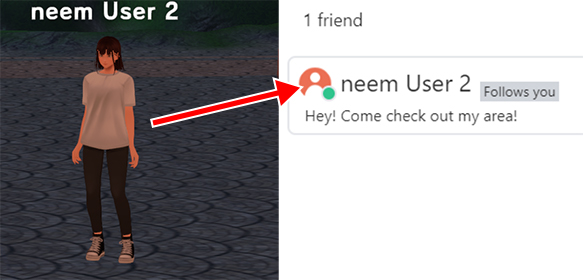
- Avatar Display Priority
While visiting an area with a lot of users in it, some avatars may be displayed with less detail. However, friend’s avatars will be prioritized to display with more detail. (Learn more about graphics here.)
How to Follow
Here, we go over how to follow other users.
How to Follow While Visiting an Area
If you meet someone within an area that you would like to follow, click on their avatar.
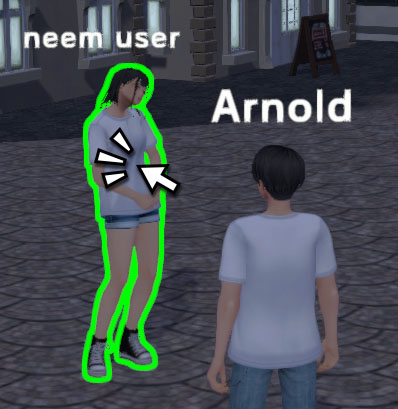
The profile for that user will be displayed. You can then click on Follow to follow them.
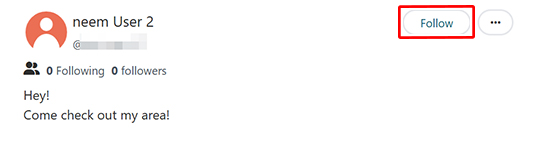
Note: Depending on whether that user has already followed you, you may see a Follow Back button instead.
Following Users from the neem Dashboard
When browsing through areas, you may find an area created by a user you’d like to follow. Click on that user’s profile icon to open their Profile page.
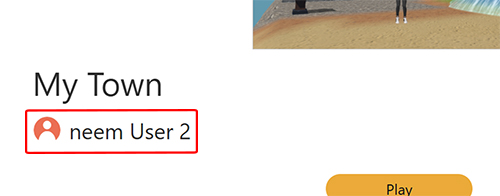
Once the Profile page is open, click on Follow to follow that user.
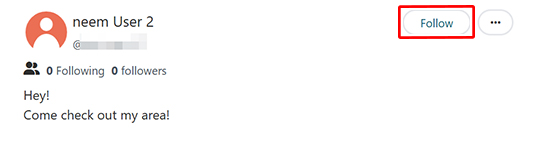
Note: Depending on whether that user has already followed you, you may see a Follow Back button instead.
Managing Friends, Followers and Following
From the Friends page, you will be able to check out and manage your friends, followers and those you are following.
How to Open the Friends Page
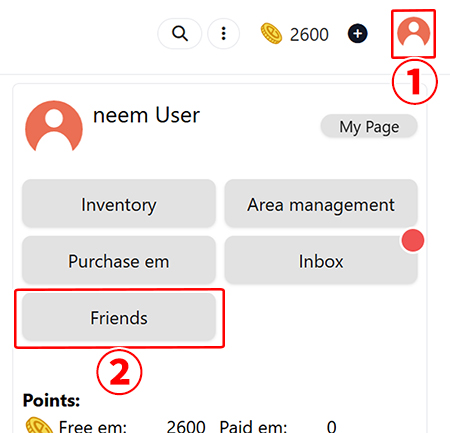
- Click on your profile icon at the top right of the screen to open the Account Menu.
- From the menu, click on Friends to open the Friends page.
About the Friends Page
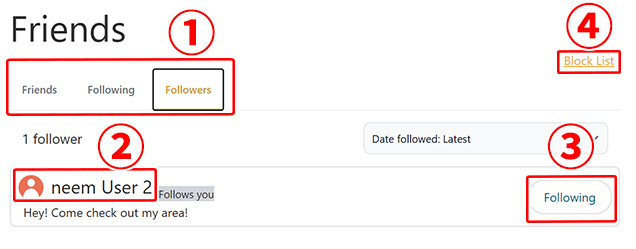
- Friends/Following/Followers Tab
Changes the lists that display below the tabs. - Profile
Clicking this will take you to the user’s profile page. - Follow Button
Here you can unfollow or follow users back. (This button will change depending on whether you or the other user has followed one another.) - Block List
Takes you to the Block List page. You can unblock users you’ve blocked. (Learn about blocking here.)
Followers List
Clicking this will display a list of users who are following you.
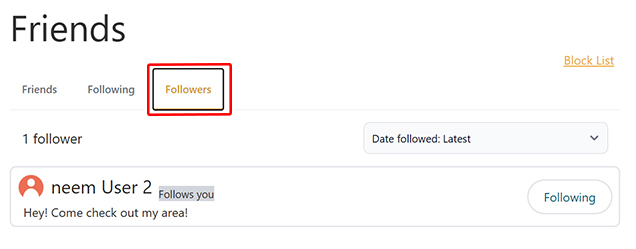
Following List
Clicking on this will display a list of users you are following.
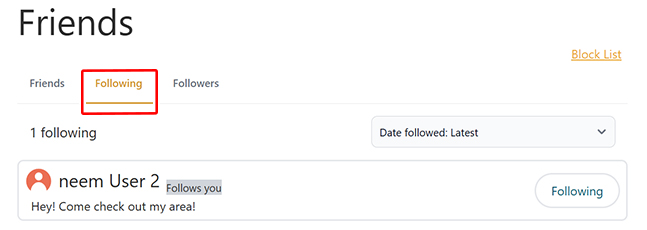
Friends List
Clicking this will display a list of your friends. You check whether these users are online or not by checking their status.
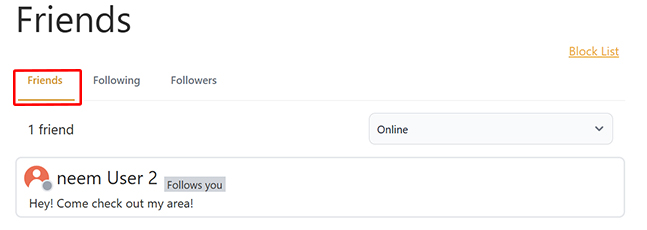
Blocking
Here, we go over blocking.
How to Block Users
You can block a user from their Profile page. (Learn how to access Profile pages here.)
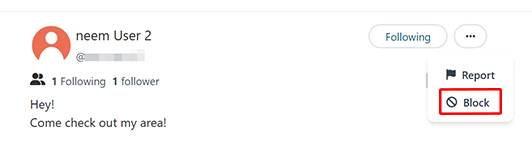
- Click on the three dots.
- Click on Block from the list that appears.
Block List
The Block List displays a list of users you have blocked. You can unblock users from this page. (Learn how to access the Block List here.)
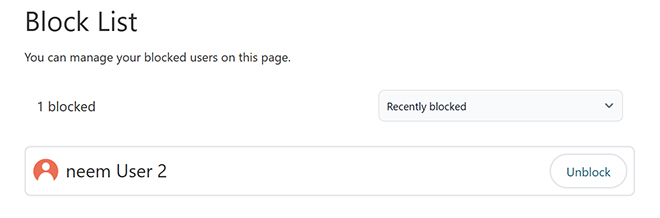
In this tutorial, we went over friends, followers and following. At the moment, there are few community related features available… But, we plan to continue adding new features such as allowing multiple users to work together on making games!
We hope you look forward to what’s to come!