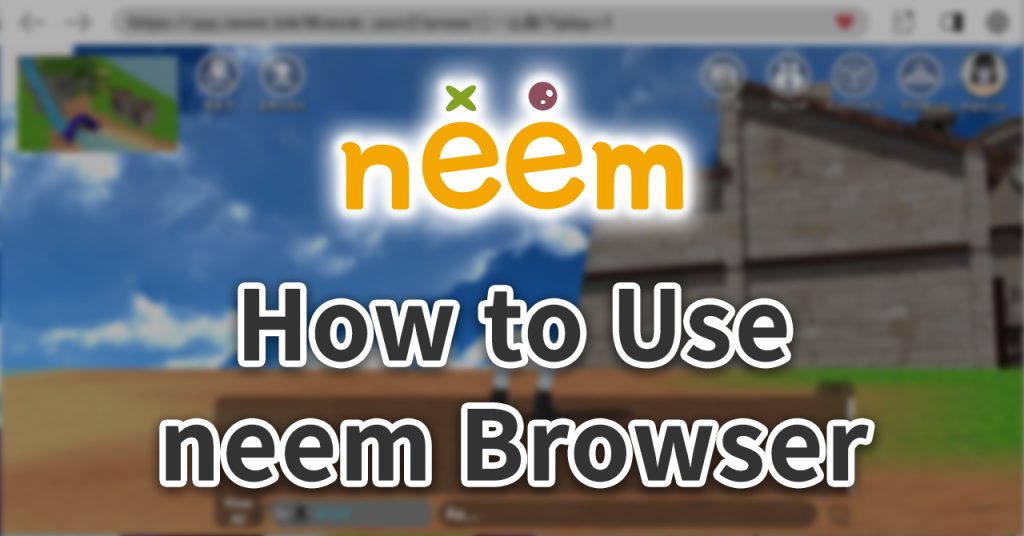
In this tutorial, we go over how to use neem Browser, how to control avatars, and more.
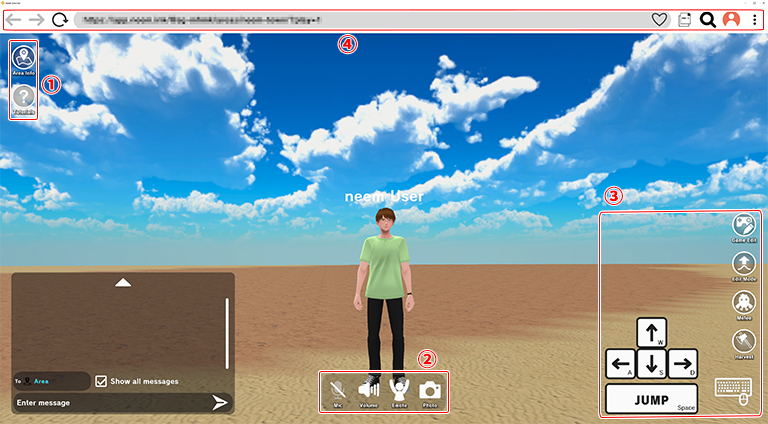
Note: The mobile version is currently only available in Japan.
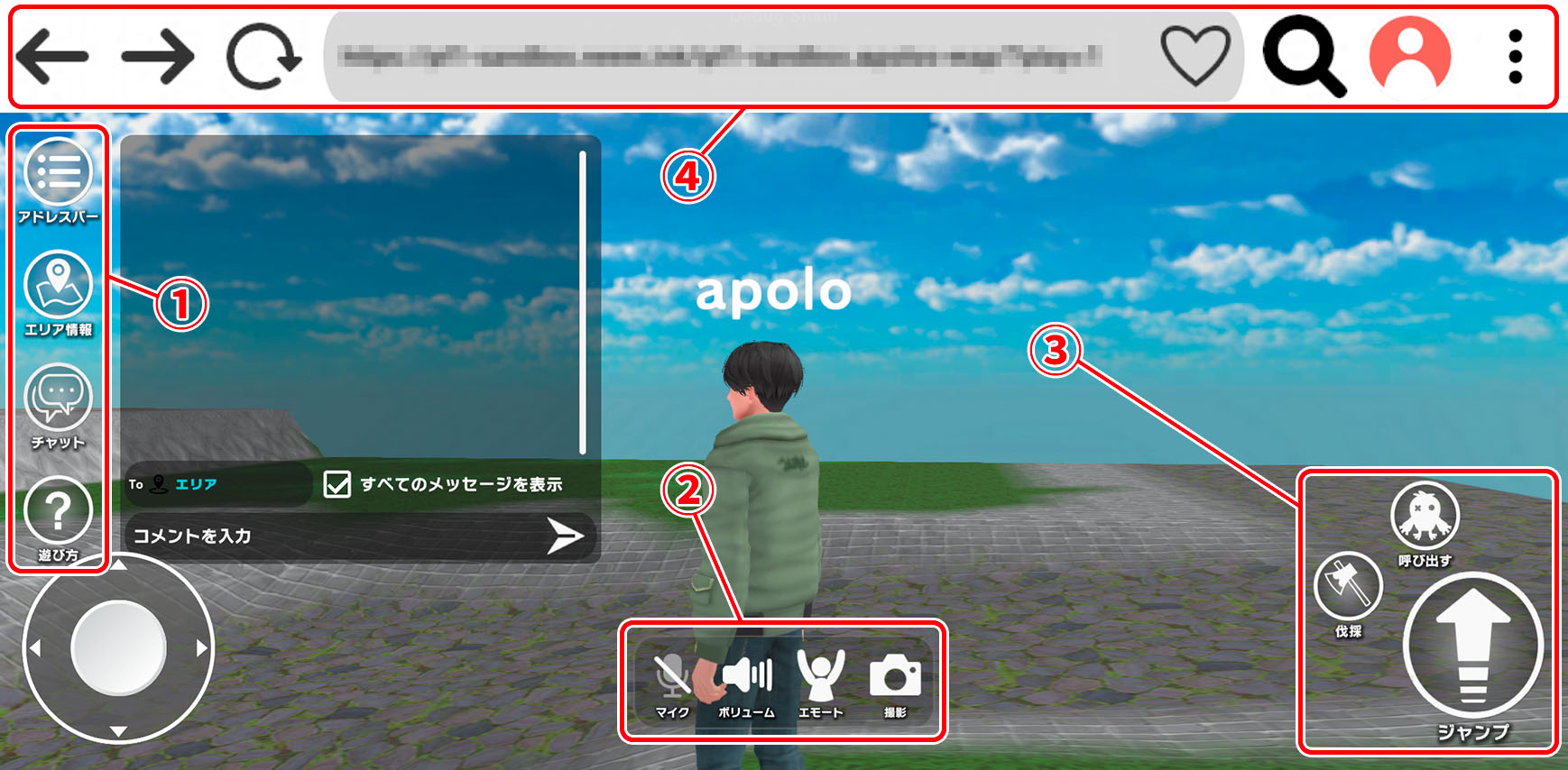
Avatar Controls
PC
- Move Avatar
- Keyboard
- WASD or arrow keys
- Hold Shift to walk
- Keyboard
- Rotate Camera
- Mouse
- Hold right-click and drag
- Keyboard (keypad)
- 8, 4, 5 and 6 keys
- Mouse
- Zoom In/Out
- Mouse
- Scroll middle wheel
- Mouse
- Jump
- Keyboard
- Space
- Keyboard
- Use Objects and Talk to NPCs
- Mouse
- Left-click
Note: Clickable objects and NPCs will be highlighted in green when you hover over them with your cursor.
- Left-click
- Mouse
Mobile
- Move Avatar
- Bottom left virtual joystick
- Tilt (tilt slightly to walk)
- Bottom left virtual joystick
- Rotate Camera
- Slide finger around parts of screen that does not have a button
- Jump
- Tap jump button at bottom right of screen
- Use Objects and Talk to NPCs
- Tap on the object
Screen Overview #1
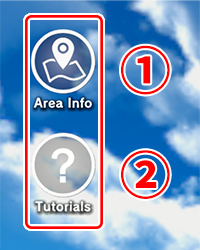
- Area Info
Displays the Users list and area information. - Tutorials
Displays the tutorials page.
Note: The mobile version is currently only available in Japan.

- Address Bar (mobile only)
Shows or hides the address bar. - Area Info
Displays the Users list and area information. - Text Chat Window (mobile only)
Shows or hides the text chat window. - Tutorials
Displays the tutorials page.
Users List and Area Information
Opening the Area Info page displays the Users list. This window displays the users who are currently in the area, and the area’s information.
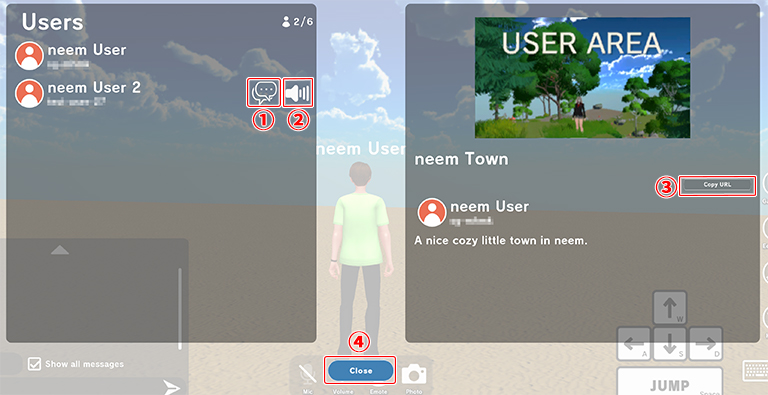
- Direct Chat
The direct chat icon displays for each user in the area. Clicking this will start a chat where you can directly message this user. (You can learn more about text-based chatting here.) - Mute
The mute icon displays for each user in the area. Clicking this mutes or unmutes the user. By switching this to mute, you will not longer be able to hear that user when they speak. - Copy URL
Copies the area’s URL to your clipboard. - Close
Closes the window that displays the Users list and area information.
Screen Overview #2
Depending on whether you are live streaming or voice/video chatting, the buttons that display at the bottom of the screen will change.
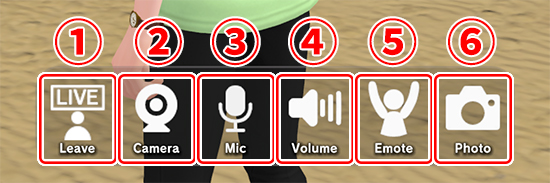
- Leave
Displays while broadcasting, watching a live stream, or video chatting. Clicking this will remove you from the live stream you are watching or the video chat room you are in. Clicking this while live streaming will end the live stream. - Camera
Displays while live streaming or video chatting. Clicking this turns your camera on and off. - Mic
Clicking this turns your mic on and off. - Volume
Clicking this mutes or unmutes all sounds in the neem Browser. - Emote
Clicking this displays the emotes list. Clicking on an emote will make your avatar perform that emote. - Photo
Clicking this switches to photo mode. You can learn more about photo mode here.
- To learn about voice chat, click here.
- To learn how to live stream, click here.
- To learn about video chat, click here.
Emotes
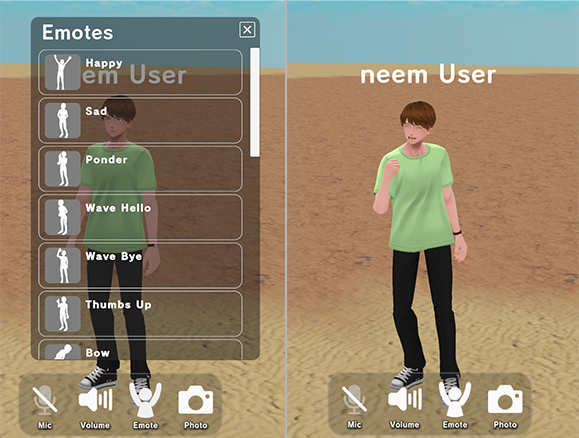
Screen Overview #3
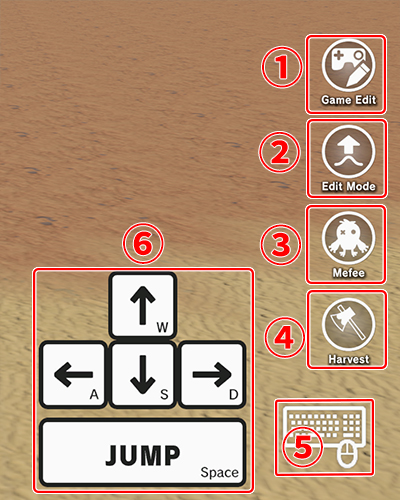
- Game Edit (PC only)
Switches to Game Edit Mode. - Edit Mode (PC only)
Switches to Edit Mode. Learn more here. - Mefee
Calls Mefee to your area. Learn more here.
Note: Calling Mefee consumes meta. - Harvest
Switches to Harvest Mode. Learn more here. - Display Controls (PC only)
Displays the avatar controls. - Virtual Keys (PC only)
Displays the keyboard controls for your avatar. Avatars can also be controlled by clicking on the keys.
Screen Overview #4 – Address Bar
With neem Browser, you’ll be able to browse through 3D worlds similar to how a web browser works.
Note: For the mobile version, the address bar is hidden by default. Pressing Address Bar will display it.

- Back/Forward
Sends you back and forward through the different areas you’ve visited. - Reload
Reloads the area you are currently visiting. - Address Bar
Displays the URL for the area you are visiting. Like with web browsing, you can enter the URL of another area to go directly to it. - Favorite
Adds the area you are visiting to your favorites. You can view the areas you’ve favorited from the Area Search page. - Copy Area URL
Copies the URL of the area you are visiting to your clipboard.
Area Search
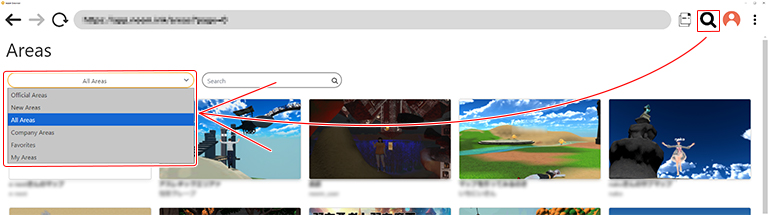
- Shows all the different areas in lists.
- Areas can be filtered through by different area types from the dropdown menu.
- Areas can be searched for using the search box. If you want to search for areas using tags, you must prefix the tag with # before searching. (Example: Tag “room” would be “#room”)
Account Menu
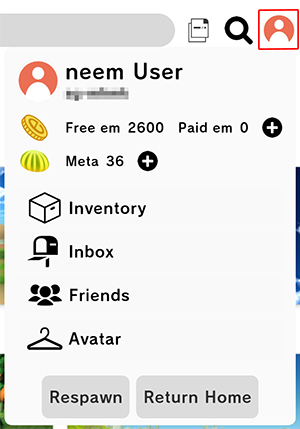
- Account Info
Displays your profile page. Your profile can be edited here. - em and Meta
Displays the amount of em and Meta currently held. - Inventory
Displays the items you currently have in your inventory. - Inbox
Opens your inbox were you can claim your login bonus. - Friends
Displays your friends, followers and more. - Avatar
Opens the avatar editor. - Respawn
Warps you back to the starting point of the area you are visiting. - Return Home
Returns you back to the main menu. (The menu that displays when you start up neem Browser.)
Other Menu
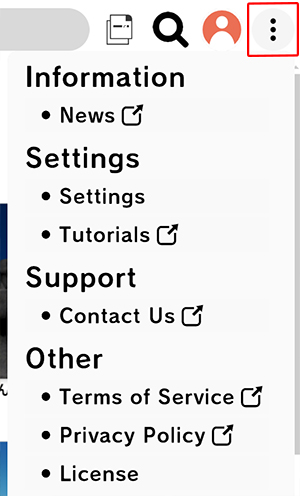
- neem news, privacy policy, and more can be accessed from here.
- Settings
The neem Browser settings can be changed here. Learn more about these settings here.
Text Chat
Here, we’ll go over how to use text-based chat.
Text Chat Window
On the PC version of neem Browser, this window is displayed by default. For the mobile version, you will be able to show or hide the window with the click of a button.
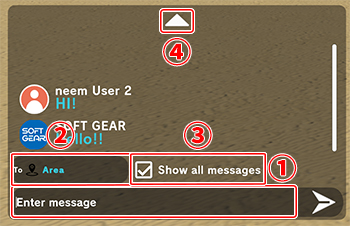
1. Enter message
You can enter text here to send as a message. Your message will be sent to whoever is set in ②.
2. Send
This is who the message is sent to. You select who the message is sent to by clicking or tapping on this.
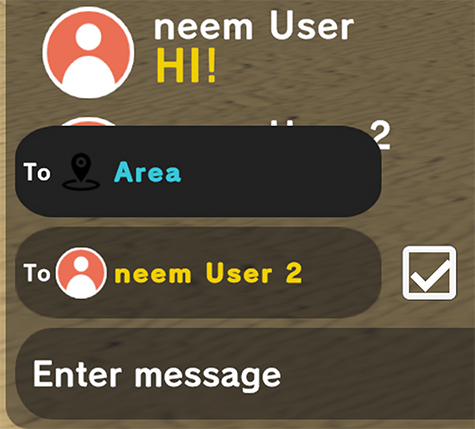
3. Change displayed messages
By checking this, all messages in the chat will be shown. By unchecking this, only the messages sent by whoever is set in ② will be displayed.
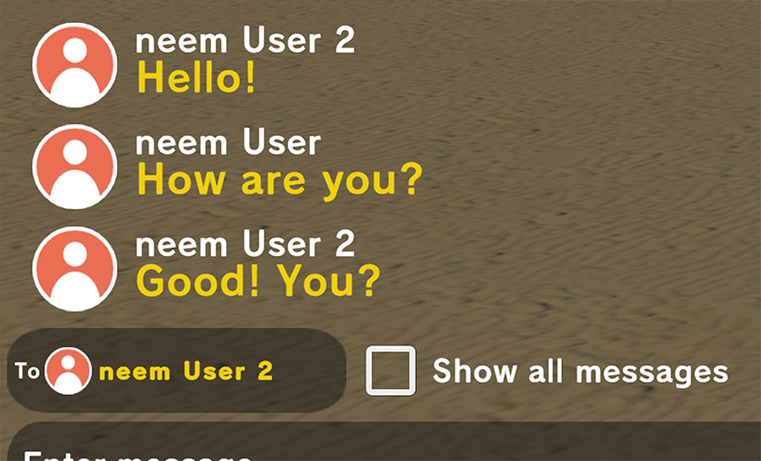
4. Change window size (PC only)
Clicking this will change the size of chat window.
Direct Chat
By using direct chat, you can exchange messages with other users in an area directly. You can select another user you’d like to send a message directly to from the Users list in the Area Info window.
Clicking/Tapping on Things in an Area
Here, we go over how avatars and objects in areas work.
Other Users (Avatars)
You can click/tap on the avatars of users in an area to display their information. You will also be able to travel to areas they have created and even follow them. (You can learn about following and befriending others here.)
Objects and NPCs
Some objects in areas are clickable. By clicking/tapping on them, you can do things such as travel to other areas, play videos, or converse with NPCs. There are many different interactable objects, so when you find one, click /tap on it!
Be sure to read through the other tutorials to learn more about this.