
By using video chat, you can communicate with others using both audio and video.
Note: A camera and mic are required to use this feature. You will need to use the camera and mic built into your PC or use external devices.
If only one device is set (mic or camera), some video chat features will be available. If you want to join a video chat without participating in the chat, neither a mic nor camera are needed to join.
Before You Video Chat
In order to ensure a comfortable experience for everyone, we ask that you refraining from displaying videos, using words or having conversations that may make others feel uncomfortable.
Where You Can Video Chat
You can video chat with others using objects with the video chat feature set on them.
Learn how to set up objects for video chatting here.
You can video chat in the following Official Area at any time.
Note: All text displayed in Central is currently only displayed in Japanese.

Chat Volume and Microphone/Camera Settings
Don’t know how to adjust the in-app voice volume? Not sure how to set up a mic? Check out this tutorial!
How to Start a Video Chat
While in an area, you can start video chatting by selecting an object that has been set up to be a video chat room.
Once you’ve found a chat room that you’d like to join, click on the chat room object to select it.
- Selectable objects are highlighted in green when you hover over them with a cursor.
- Objects that are set up for video chatting will display the chat room above them.
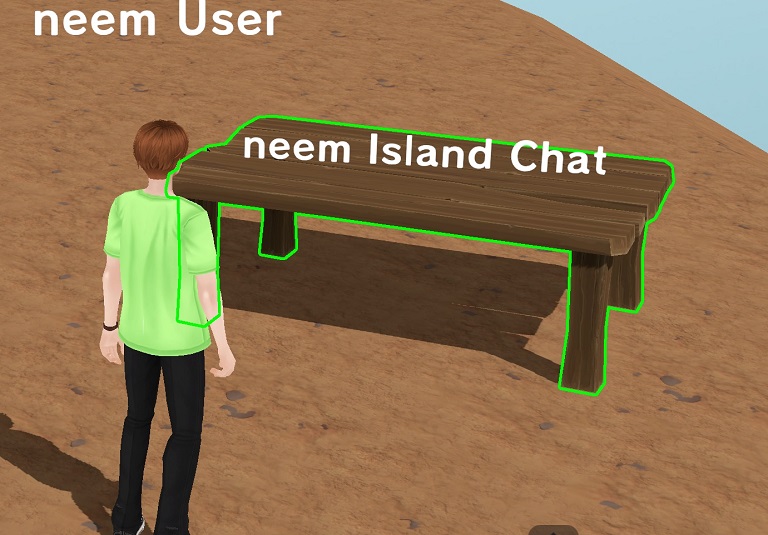
After selecting the object, a confirmation window will display. Press OK to join the chat.
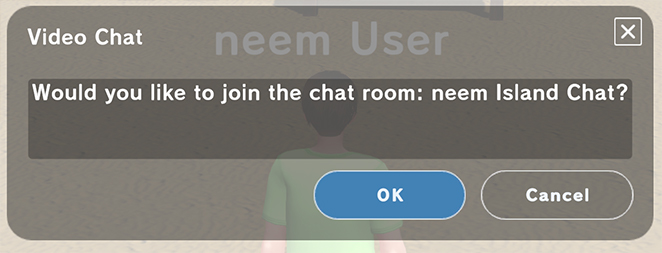
You have now entered the chat room and can start video chatting. If you have a camera set, your camera feed will be displayed in the upper right corner of your screen.

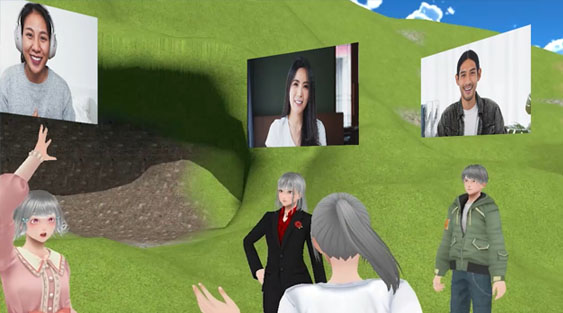
How to Turn Your Microphone and Camera On and Off
By pressing the Mic or Camera buttons at the bottom of the screen, you can switch them on and off. (For more details, click here.)
- Mic Button
Turns the microphone on and off.
Tip: If you are not already using voice chat, it is easy to forget to turn your mic on.
Click here for information on voice chatting. - Camera Button
Turns the camera on and off.
Switches whether your camera feed displays above avatar’s head or not. - Leave Button
Leaves the chat room you are currently in.
Here, we briefly went over video chatting in neem. Other than chatting with other players, video chat can also be used for live streaming, conducting webinars and more. Please be sure to behave yourself when using it!