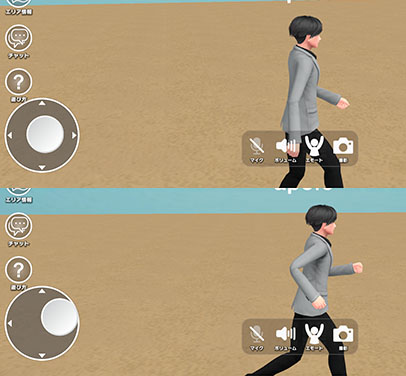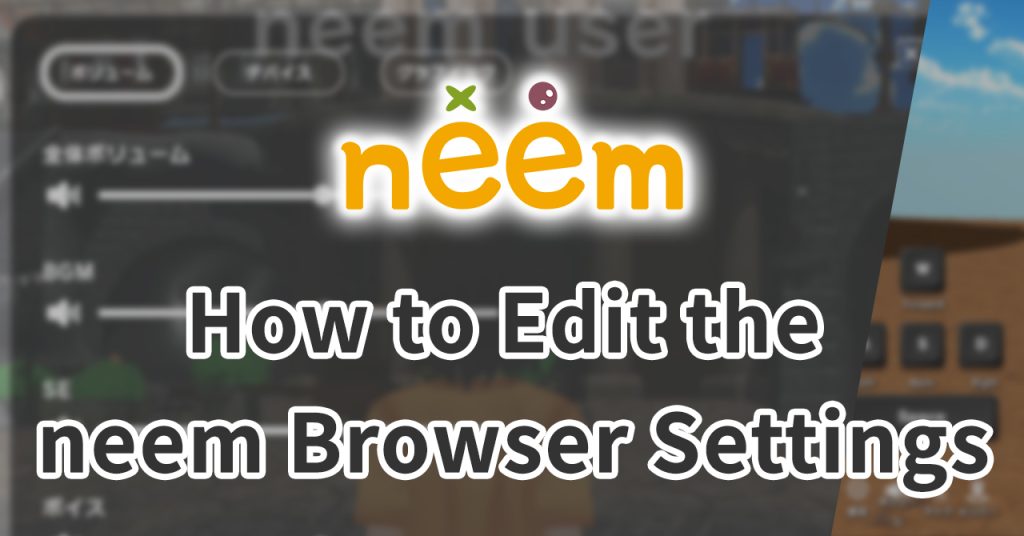
In this tutorial, we go over how to adjust the neem Browser settings. Adjusting these settings could solve performance or other issues you may run into.
Accessing the Address Bar in neem Browser
In order to access the address bar, you’ll need to open up neem Browser.
- For PC
Open up neem Browser. If you are not sure how to do this, try entering any area. The app will start up when you do so.- The address bar will be displayed at the top of the screen.

- For Mobile
- When you are not vising an area, the address bar is displayed at the bottom of the screen.
- When you’re visiting an area, you need to click on Address Bar at the top left of the screen to display it.
Note: The mobile version of neem Browser is currently only available in Japan.
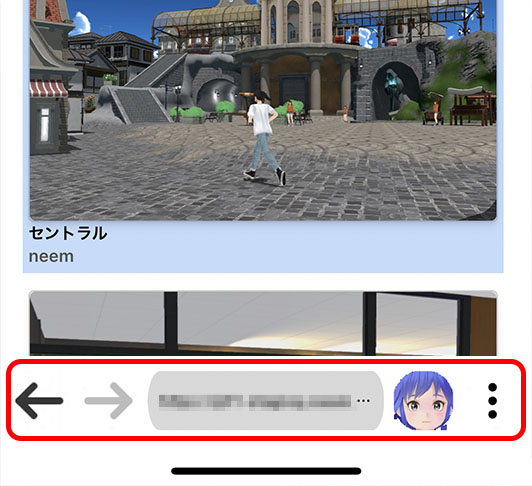
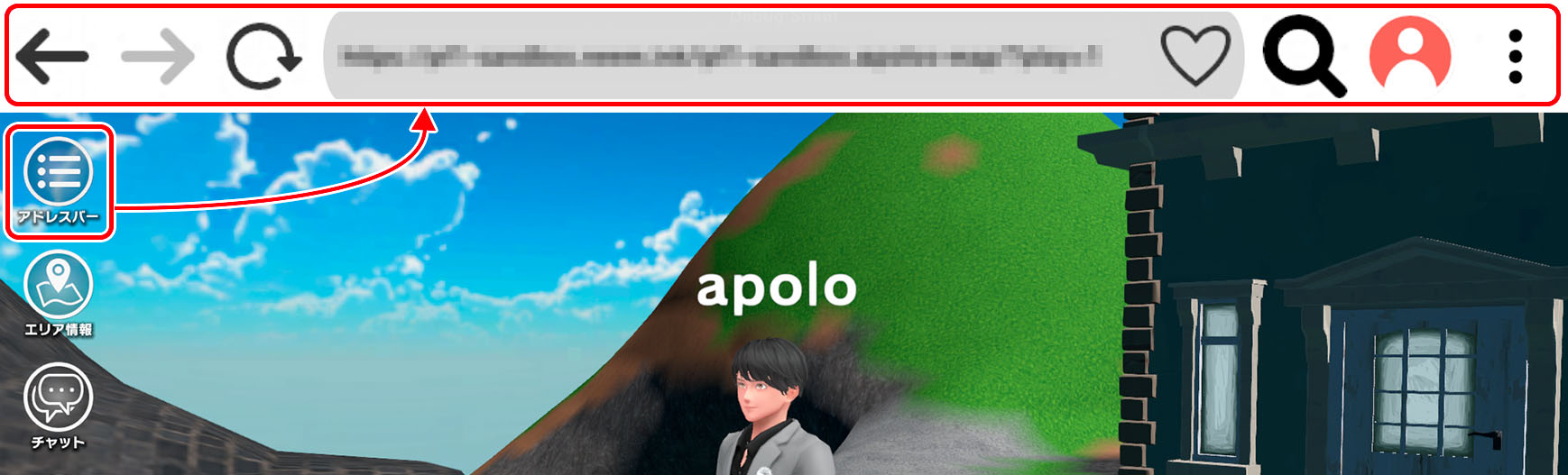
Opening the Settings Menu
Once you have access to the address bar, we can access the neem Browser settings from the Other menu at the top right of the screen.
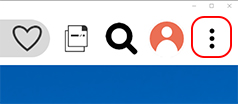
From the menu that displays, click on Settings to open the neem Browser settings.
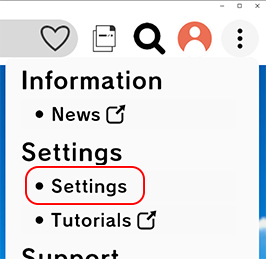
With the settings open, you can switch between the different settings using the buttons at the top of the screen.
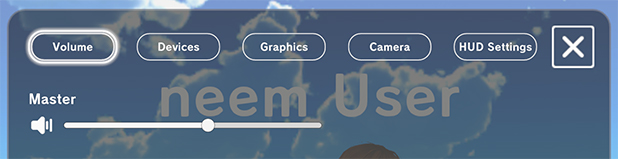
Volume
- Master
Adjusts the overall volume of the app. - Background Music
Adjusts the background music volume. - Sound Effects
Adjusts the sound effects volume. - Voice
Adjusts the in-game voice chat volume.
Devices
- Microphone
Choose which microphone you would like to use. If other users cannot hear your voice, please check you have correctly set up your mic. - Mic Test
Test whether the selected microphone is picking up your voice or not. - Mic Noise Reduction
Enable or disable mic noise reduction. - Camera
Choose which camera you would like to use. If the camera feed is strange, please check that the correct camera is set. Your camera’s feed can be seen from the Camera Preview screen.
Graphics
- Graphics Quality (PC Only)
Changes the level of quality the graphics are displayed at. Adjusting this might remove certain screen effects. If the app is running slow, try lowering the quality. - Avatar Shadows (PC Only)
Sets whether avatars cast shadows or not. If the app is running slow, try turning this off.
Note: Depending on the Graphics Quality setting, this may be disabled by default. - Hide Display Names
Sets whether display names appear above avatars or not.
Note: This only applies to your own app. Other users who have this setting enabled will have display names appear. - Max Users Shown
Adjusts the number of users on screen. The higher the number, the more users on screen.
Note: Having too many users on screen can affect performance.- Your follow status will affect which avatars are prioritized. (For details, click here.)
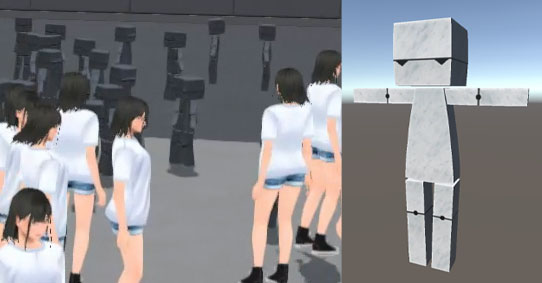
- Object Display Base Range
By adjusting this setting, you control how may objects are shown on your screen. Objects at a certain distance from your avatar will be rendered at a lower quality. It’s important to note that setting this range too high may impact the performance.
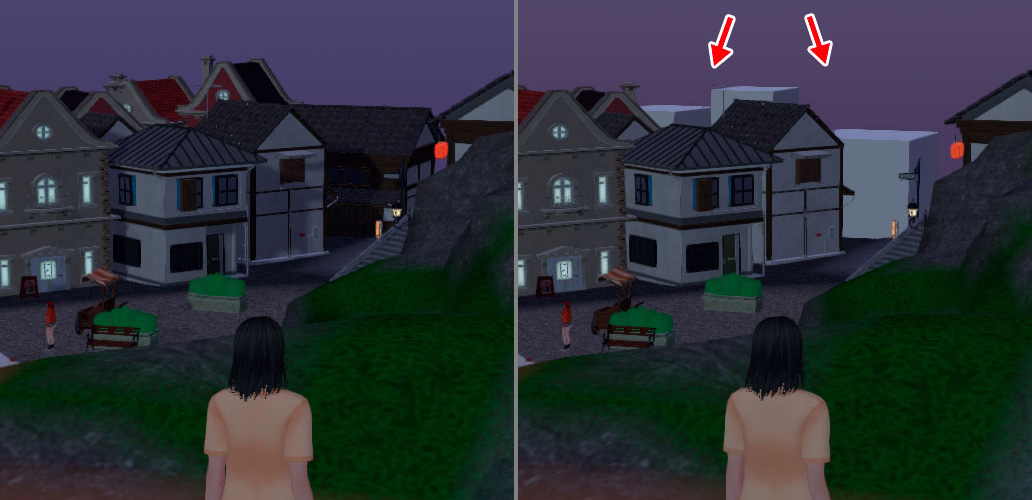
Camera
You can customize how your camera works using the settings below.
- Invert Horizontal Axis
Enable to invert the direction the camera moves horizontally. - Horizontal Sensitivity
Adjusts the sensitivity of the camera’s horizontal movement. - Invert Vertical Axis
Enable to invert the direction the camera moves vertically. - Vertical Sensitivity
Adjusts the sensitivity of the camera’s vertical movement.
UI Settings
- Show Avatar Controls (PC Only)
Hides or displays the avatar controls.
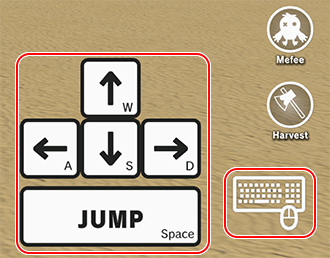
- Walk/Run Sensitivity (Mobile Only)
Adjusts the sensitivity of the virtual stick to control how quickly your character transitions from walking to running.