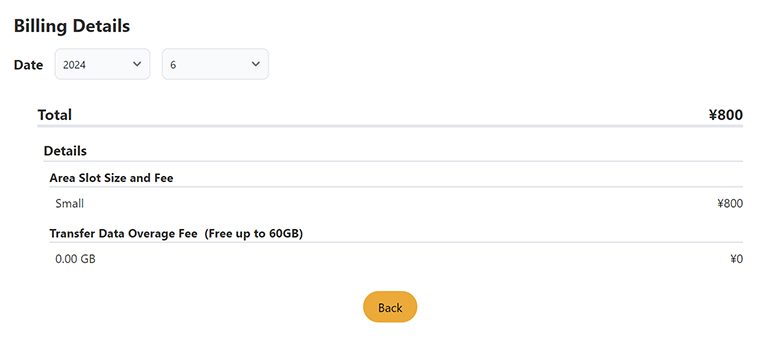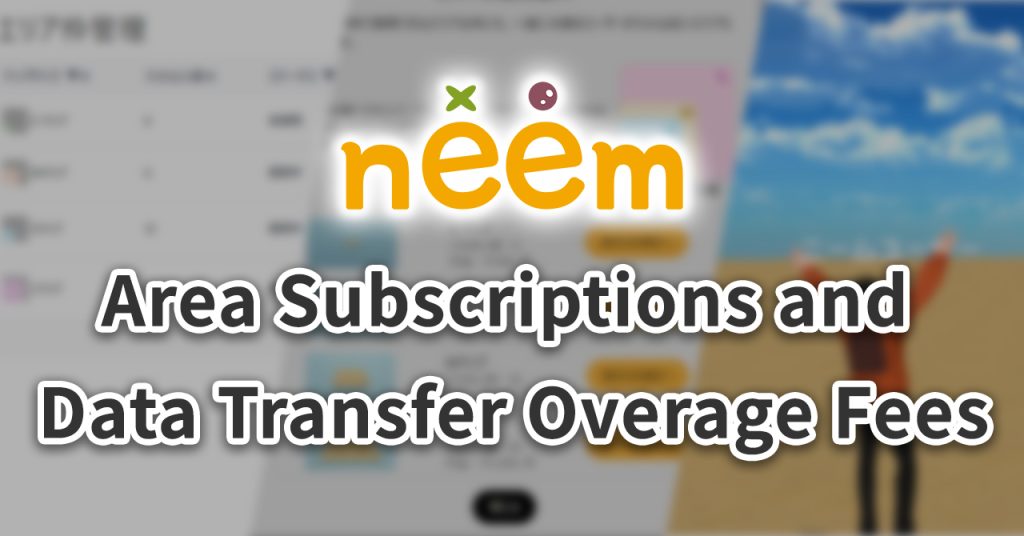
In this tutorial, we go over procedures for setting up for and managing area subscriptions and data transfer overage fees.
What Are Additional Area Slots
- Additional area slots increase the number of areas neem users can create.
- Additional area slots can be purchased 1 by 1 through separate subscriptions.
- Areas created from additional area slots will not have their access restricted due to exceeding the free data transfer limit.
- This is only valid while actively subscribed to additional area slots.
- If the data transfer volume for you account exceeds the free amount of data transfer available during a month, overage fees will be charged in place of restricting access to your area(s).
Subscription Lifecycle
Monthly Subscriptions to Area Slots
- Once a subscription has been purchased, subscribers will be billed at the beginning of each month.
- Due to how the billing system works, the billing will occur sometime during the first week of the month.
- For the first month, you will be charged the normal rate regardless of when your subscription actually began.
- While on a subscription, in the event that the data transfer volume of your account exceeds its free monthly 60 GB, access to your areas will not become restricted.
- Because of this, data transfer overage fees may be charged.
- Cancelling a subscription at any time during a month will result in the cancellation being completed at the beginning of the following month.
- Because cancellations will be scheduled to occur at the beginning of the following month, subscribers will be able to continue using their subscriptions for the remainder of the month.
During this time, undoing a cancellation is possible. - Once a cancellation is completed, the previously subscribed area slots and areas within it will be deleted.
Note: After cancelling a subscription, resubscribing to an area slot will not undo the deletion.
- Because cancellations will be scheduled to occur at the beginning of the following month, subscribers will be able to continue using their subscriptions for the remainder of the month.
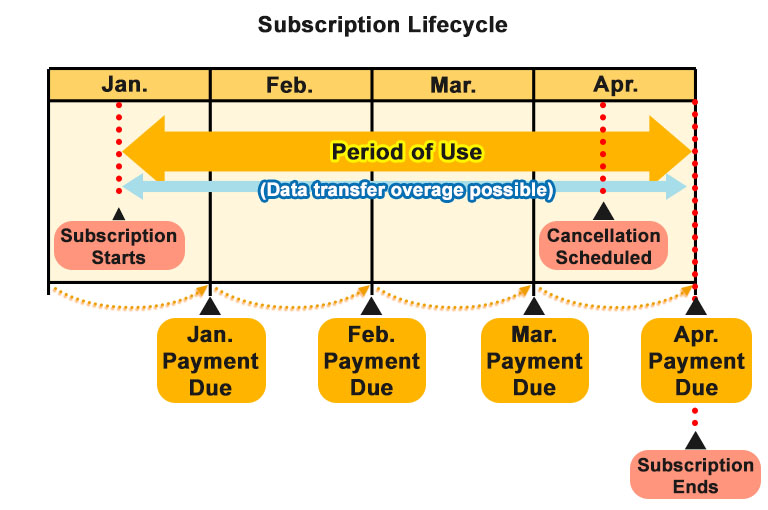
Data Transfer and Overage Fees
All neem accounts have up to 60 GB of free data per month, in total, for all areas they’ve created. Having many visitors to an area will increase the amount of data used. If a user exceeds their 60 GB of free data, access to their areas will be restricted until the following month. No one, not even the user who created the areas will be able to access them.
However, if you are actively subscribed to additional area slots, areas created using the additional slots will not have their access restricted if the 60 GB of free data transfer is exceeded. Instead, data overage fees will be charged.
- Data Overage Fee Example
- Let’s say the excess charge for data overage is 30 yen per 1 GB.
Note: For actual fees, please refer to the details listed on the purchase page. - If the amount of data used by the end of the month is 61.5 GB, an excess of 1.5 GB has been used. This is an overage fee of 45 yen.
- Data Overage Amount: 61.5 GB – 60 GB = 1.5 GB
- Overage Fee: 1.5 GB × 30 yen = 45 yen
- Let’s say the excess charge for data overage is 30 yen per 1 GB.
60 GB of free data is quite a large amount, but if you’ve made an area public, please be sure to regularly check the status of your data transfer by visiting your My Page.
Notes Regarding Area Slot Subscriptions
Precautions for Cancelling Subscriptions
As of 5/1, Meta that has not been collected from areas that are subject to deletion (upon the cancellation of a subscription) will also be deleted once the cancellation process has been completed. Please be sure to collect any remaining meta within the area(s) subject to deletion before the subscription cancellation process has been completed.
Precautions for When Payments Are Not Made
In the case that we are unable to confirm that a payment has been made, areas you’ve created may be subject to deletion and your account may be suspended or banned. Please note that missed payments may occur unintentionally. For example, if a registered credit card expires or is deleted.
In the Case a Payment Cannot Be Confirmed
If we cannot confirm that a payment has been made at the time of billing, the following will occur:
- You will not be able to edit or enter any of the areas you’ve created.
- Areas you created will be hidden from other neem users.
- You will not be able to purchase additional area slots.
- No monthly fees will be charged during the period in which your use of neem is restricted.
In the Case That a Payment Process Is Confirmed Before Forced Termination
Once a payment process has been confirmed, the restrictions placed on your use of neem will be lifted.
Forced Termination
If a payment process cannot be confirmed after 3 attempts, the following will occur:
- Your account will be frozen and you will be subject to having your account banned.
- All purchased area slots will be removed immediately.
Note: Regarding cancellations, be sure to read through Precautions for Cancelling Subscriptions.
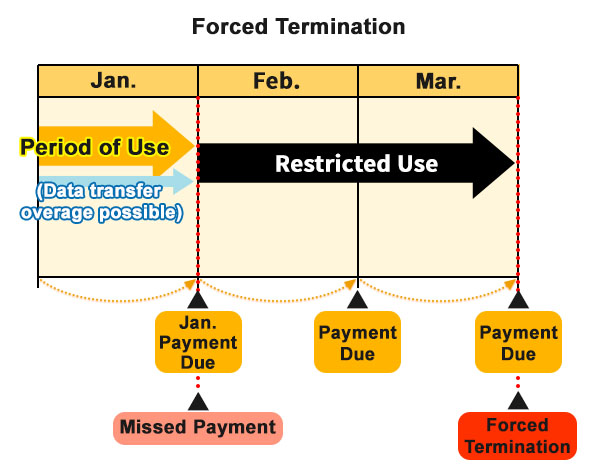
How to Subscribe to Additional Area Slots
In this section, we go over how to increase the number of area slots you have through subscriptions.
How to Set Up a Payment Method
In order to purchase additional areas slots, you will need to register a payment method. Subscriptions are not made using the same payment method used for purchasing Paid em. However, setting the same credit card for the 2 different payment methods is allowed.
Learn how to register a payment method here. When registering a payment method for area related purchases, be sure to click on Add a Payment Method under For Area Related Purchases and Fees.
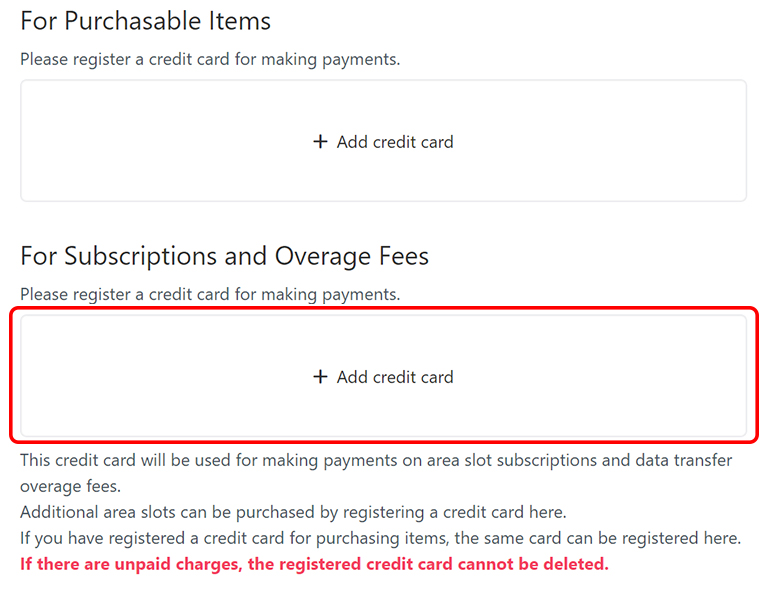
How to Start a Subscription
Here we go over how to purchase area slots through purchasing subscriptions.
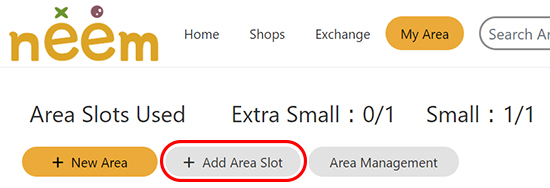
From the header navigation at the top left of the neem dashboard, open the My Areas page. From the My Areas page, click Add Area Slot.
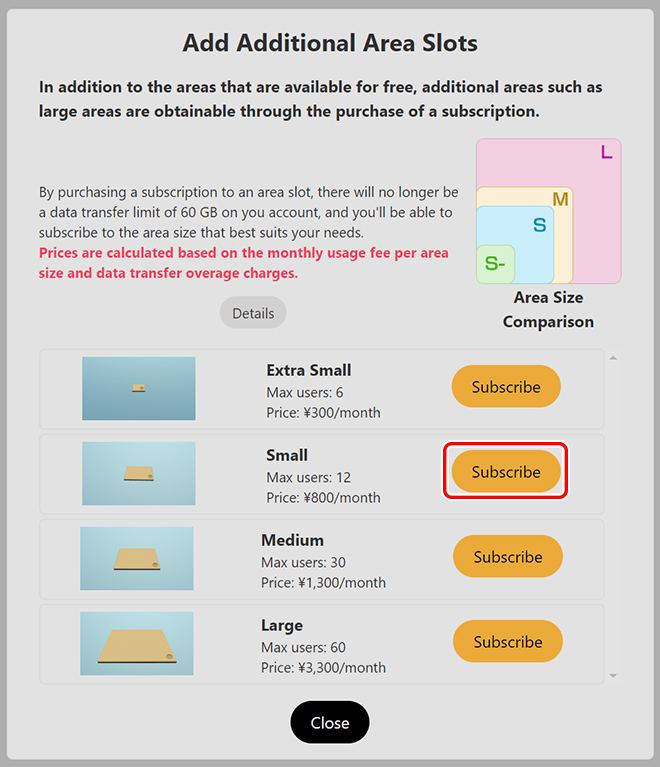
Note: The above image is for reference. The actual number of users who can enter a room and prices may differ. The additional area slots that can be purchased will be shown in a list. Select the area slot you’d like to subscribe to continue with setting up your subscription.
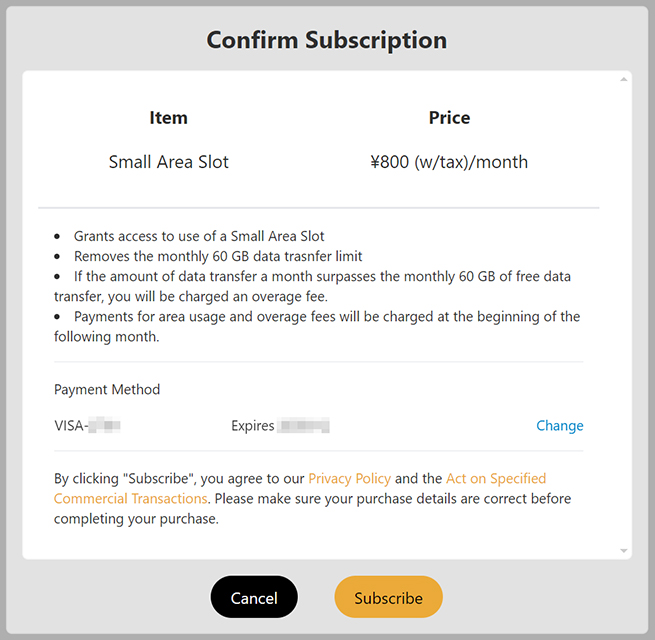
Note: The above image is for reference. The actual price may differ. When making a purchase, be sure to check that the item selected is correct. Also, be sure to read both our Privacy Policy and Specified Commercial Transaction Law (applicable to those residing in Japan) before completing a purchase.
And with that, you are now subscribed to the area slot you selected.
After Your Subscription Begins
Now when you click on the New Area button on the My Areas page, a new area will appear in the list of areas that can be created.
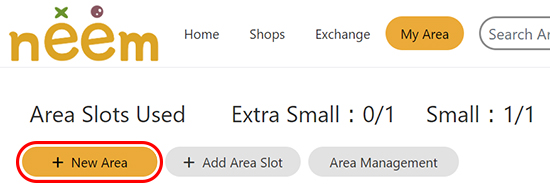
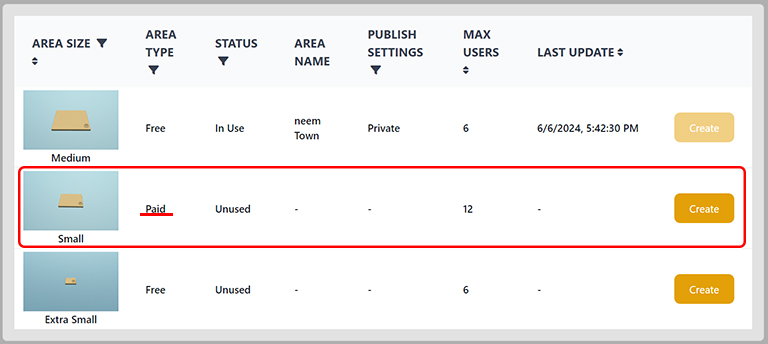
Cancelling a Subscription
Here, we go over how to cancel a subscription.
Note: If you are considering cancelling a subscription, please read through the following sections:
How to Cancel a Subscription
Opening the Area Management Page
Below are the steps to take to cancel an area slot subscription.
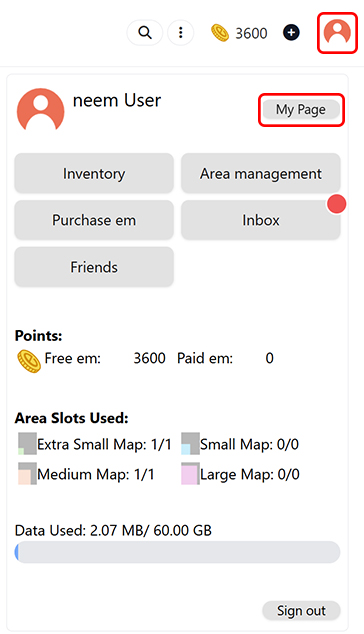
Click on the profile icon at the top right of the screen and open up your My Page.
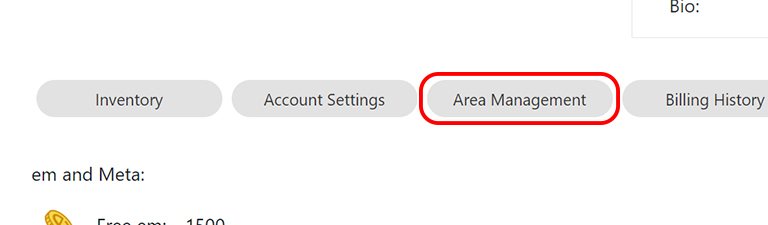
Click on Area Management to open the Area Management page. On the Area Management page, you will find a list of all the areas you have created. This includes free areas as well.
Scheduling a Cancellation
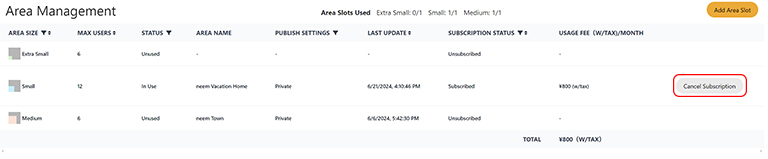
Click on Schedule Cancellation for the area slot subscription you’d like to cancel.
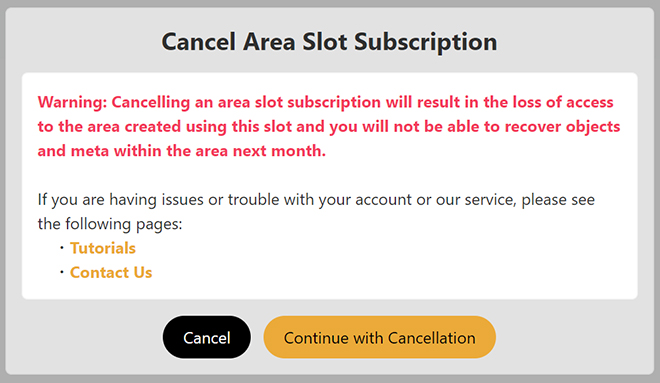
Read through the information that displays before clicking Continue with Cancellation to proceed.
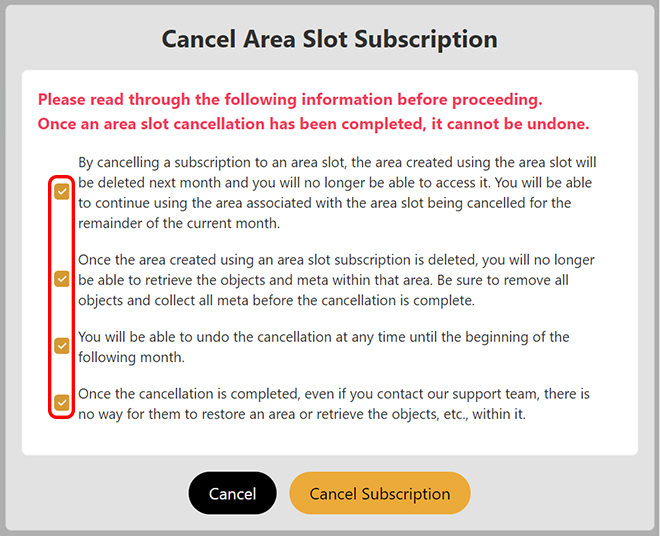
The Cancel Subscription button will be disabled at first. We ask that you read through each of the items listed and tick off each checkbox. Once all checkboxes are ticked, click on Cancel Subscription to proceed.
And with this, your subscription will be be scheduled for cancellation.
Note: Since your subscription is scheduled for cancellation, the cancellation will occur at the start of the following month after any remaining payments have been processed.
How to Undo a Cancellation
In this section, we will go over how to undo a cancellation.
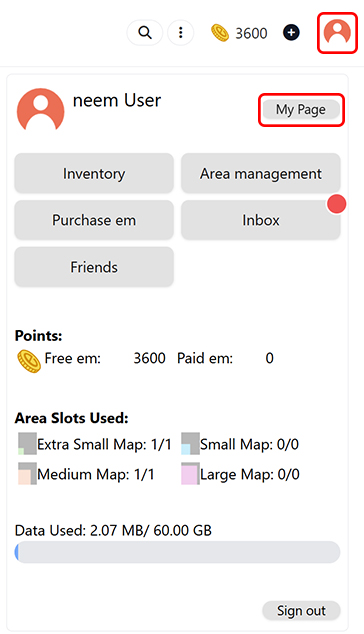
Click on the profile icon at the top right of the screen and open up your My Page.
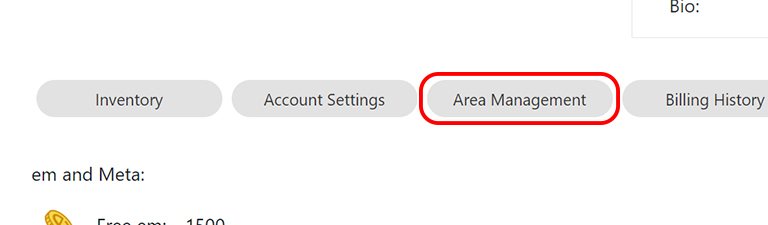
Click on Area Management to open the Area Management page. On the Area Management page, you will find a list of all the areas you have created. This includes free areas as well.

Where the Schedule Cancellation button once was, a Undo Cancellation button will now appear.
Click on this to proceed.
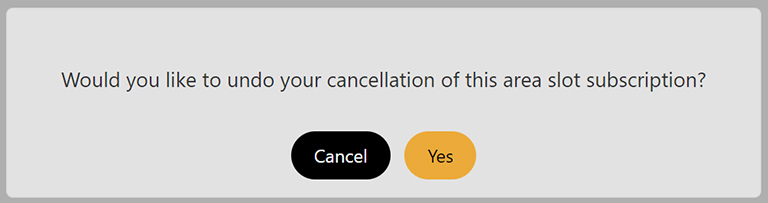
And with this, your subscription will so longer be scheduled for cancellation and you can continue to use your paid area slot.
How to Check Your Billing History
In this section, we go over how to check the billing history for your subscriptions.
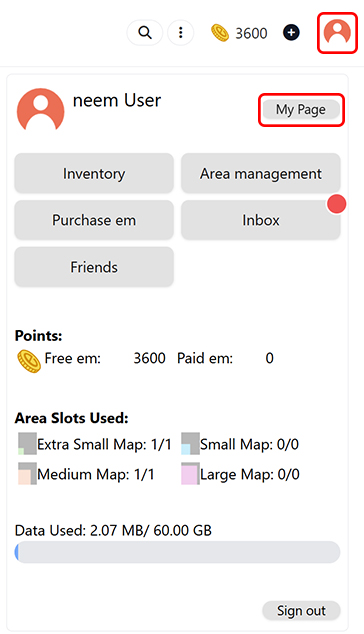
Click on the profile icon at the top right of the screen and open up your My Page.

Click on Billing History to open up the Billing History page. Here, you will be able to see previous and up coming billing statements.
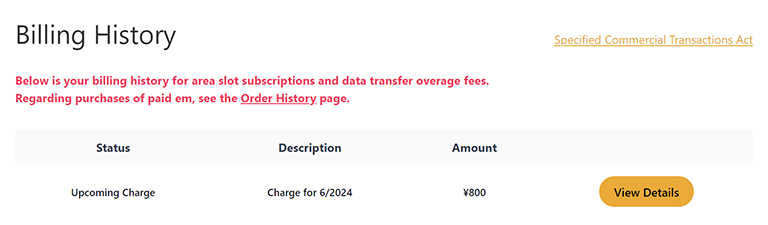
Clicking View Details will bring up a breakdown of your billing statement for you to view.