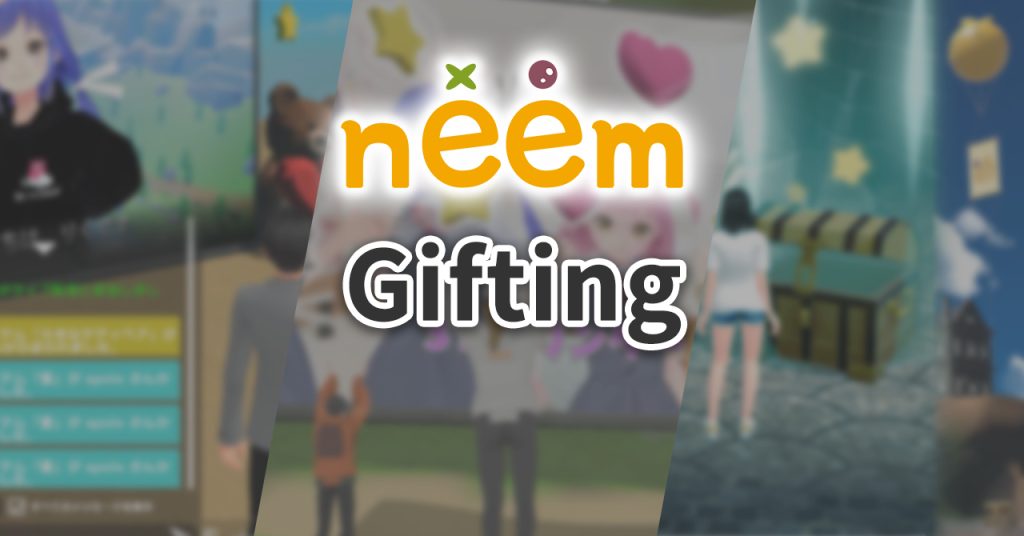
In this tutorial, we go over gifting in neem. Use this tutorial to learn how to support other neem users!
What is Gifting
Gifting is a feature in neem that allows users to support other users. You can send Gift Items to bring more excitement to live streams and support area creators.
Receiving Gift Items: Support Points and Monetization
When gifts are sent, Support Points will be given based on the item sent and other factors.
In neem, you can monetize your Support Points. We hope you will enjoy all sorts of activates on neem, like creating and streaming, and that monetization becomes one of your goals. (Learn more about Support and Points and Monetization here.)
Where Gifting can be Done
Gifting can be done in the following scenarios:
Gift Items
Gift Items are items you send when gifting.
How to Get Gift Items
Gift Items can be purchased from the shop. (Learn how to access the shop here.)
When you access the shop, you can filter for Gift Items by selecting Gift Items from the Categories dropdown.
Note: The Gift Item names are currently displayed in Japanese only.
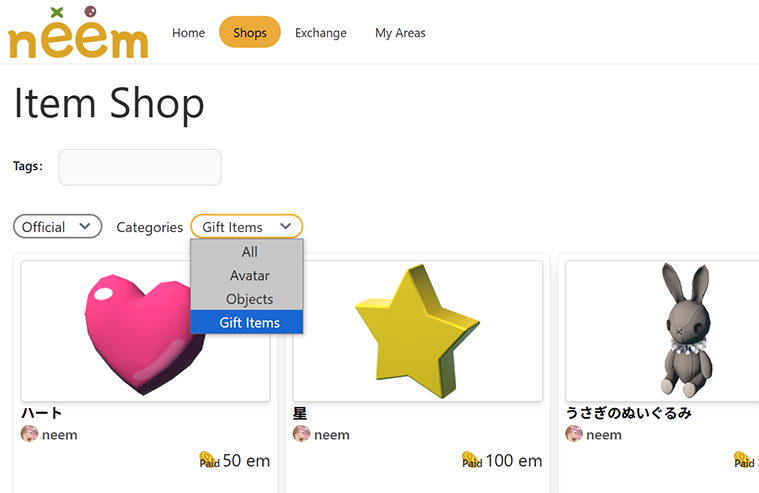
How to Check Your Gift Items
You can check the Gift Items you have from the Inventory page.
Click on your profile icon and select Inventory from the Account Menu.
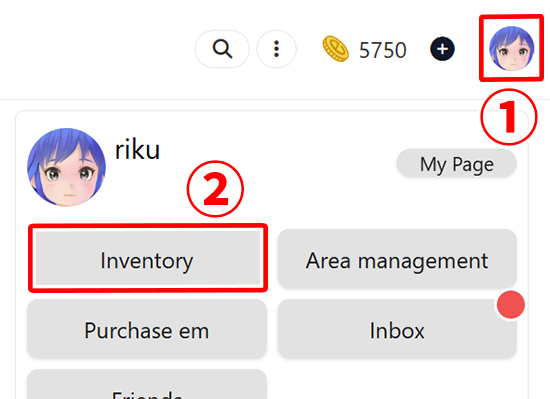
Click on the Gift Items tab.
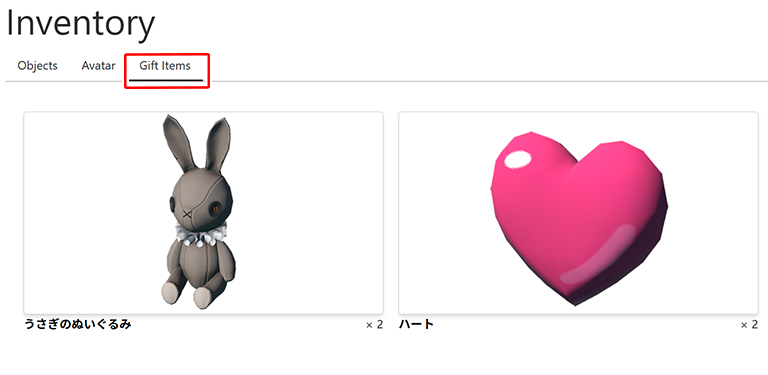
A list of the Gift Items you currently have will display.
Showing Support While Viewing a Live Stream
While viewing another user’s live stream, you can bring excitement and show support to that user by gifting Gift Items.

Sending Gifts
When you join a live stream, the Gift button will appear. (Please note: Streamers cannot gift themselves Gift Items.) (Learn about live streaming here.)
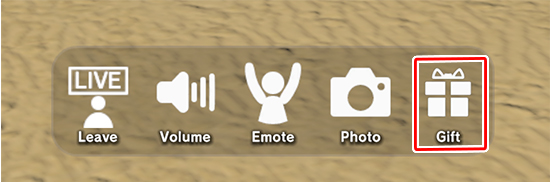
Clicking the Gift button will display a list of the Gift Items you have.
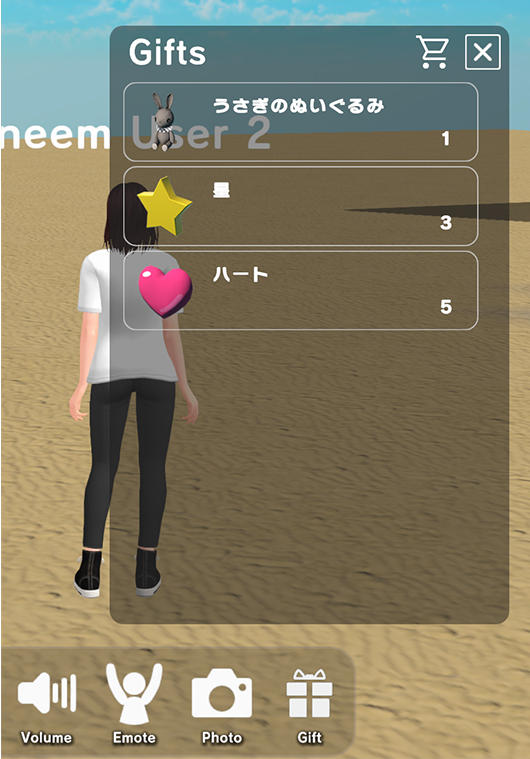
Selecting an item from the list will switch you to Placement Mode.
Note: The gifting controls are currently only displayed in Japanese.
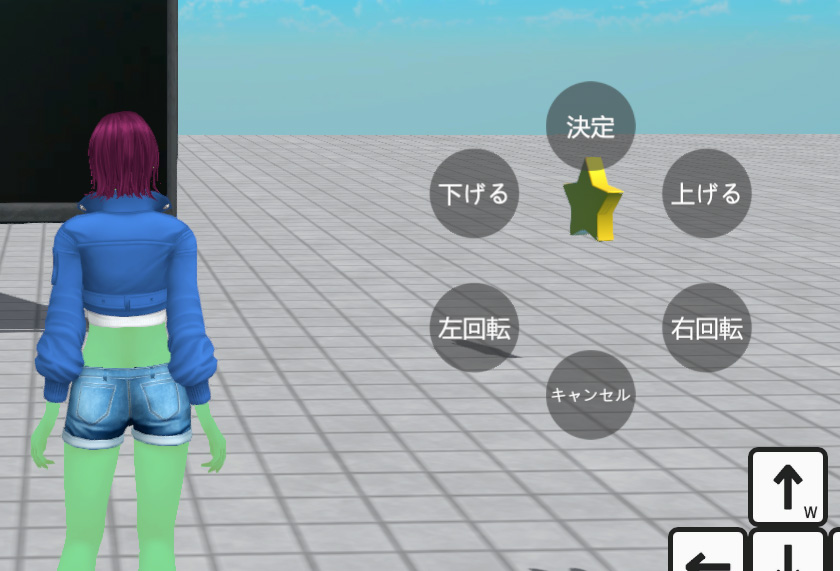
Using the controls that display and camera, you can place the Gift Item wherever you’d like. Once you’ve found the perfect place, place it by clicking the button at the top of the ring.
Once you’ve placed the Gift Item, you’ve successfully sent it to the streamer. Continue making use of gifts to make live streams more fun and engaging!
What Happens When You Gift
The Gift Items you place will remain in the area, making the live venue increasingly vibrant. A message about the gift will also be posted in the text chat, so everyone in the area will know you showed your support.
Note: Gifting messages currently displayed in Japanese only.
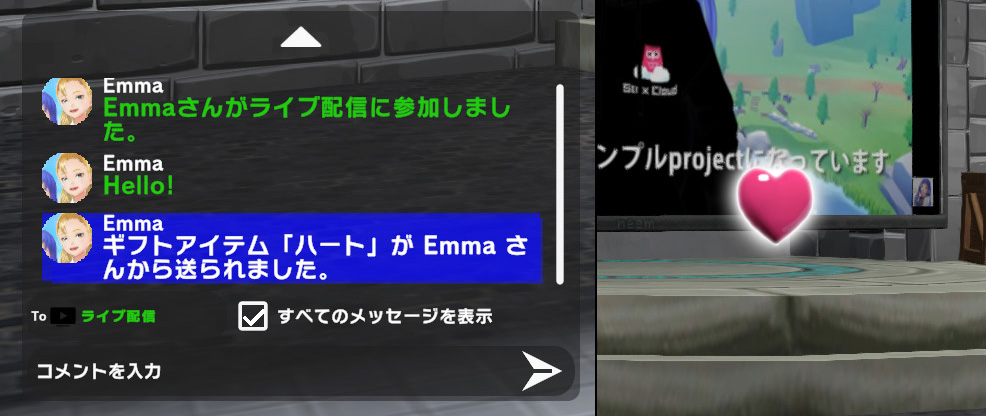

Gift Items given during a live stream will remain in the area even after a live stream ends. (Area owners can change their positions and more from the Map Editor. Learn more here.)

Receiving Gifts (When You Go Live)
If you start to live stream in neem, viewers will be able to send you gifts during it. (Learn about live streaming here.)
Support Box – Supporting Area Creators
The Support Box is an object that can be placed in an area for users to support area creators. If the Support Box is placed within an area, users will be able to send Gift Items to show their support to the area’s creator. If you visit an area you like, show the creator your support by sending a gift.
If you are creating an area, be sure to place a Support Box within it once it’s complete!
Note: Gifting messages are currently displayed in Japanese only.

Sending Gifts
When visiting an area that you’d like to support, be sure to look for the Support Box. The Support Box has a balloon attached to it, making it visible from a distance, even from above rooftops if placed outside. (Please note: Area creators cannot use this feature when visiting their own areas.)

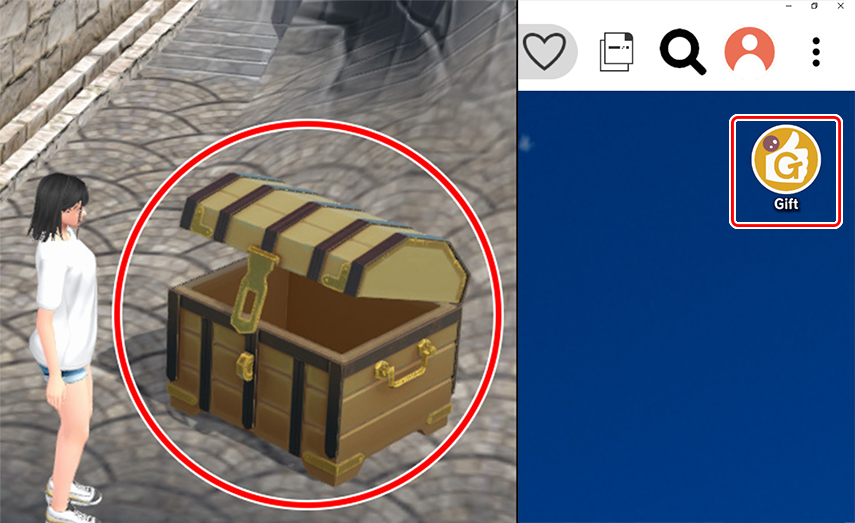
Once you’ve found a Support Box, click or tap on it to open it. Note: You can also show support and avoid running around looking for a Support Box by clicking on the Gift button at the top right of the screen.
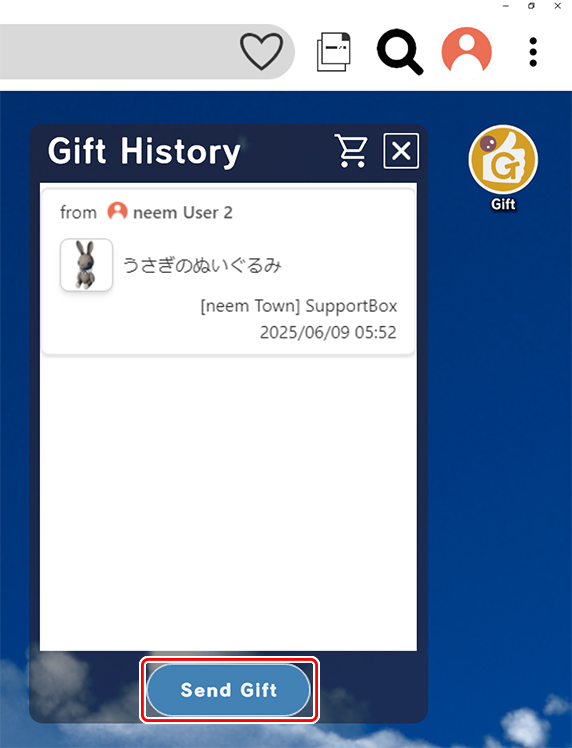
When you first open the Support Box, the gift history will appear. Click on Send Gift at the bottom of the list to send a gift.
Note: The Gift Item names are currently displayed in Japanese only.
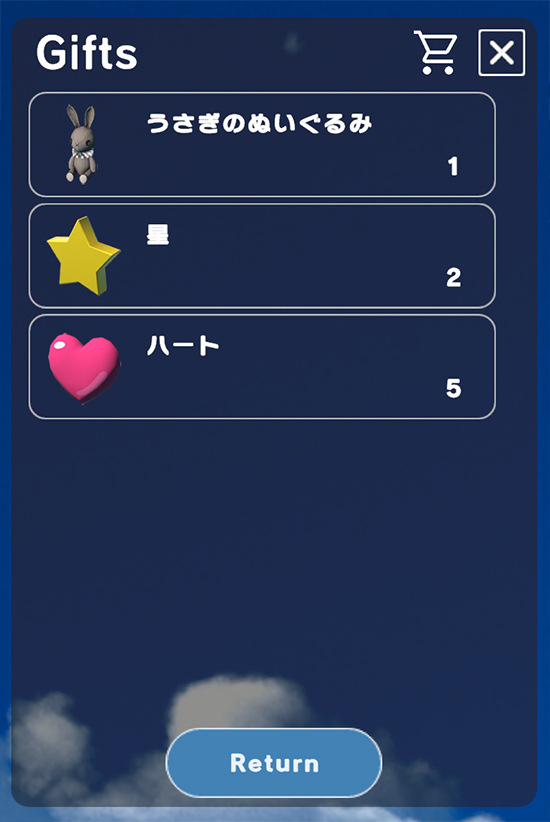
Your available Gift Items will appear. Select the one you want to send. And that’s it. You’ve now sent a gift to the area creator show your support!
What Happens When You Gift
Using the Support Box to support creators will cause various things to happen.

Note: Gifting messages currently only displayed in Japanese.
The moment a gift is sent, an effect will play from the Support Box. A message will appear in the text chat as well letting everyone know you showed your support.
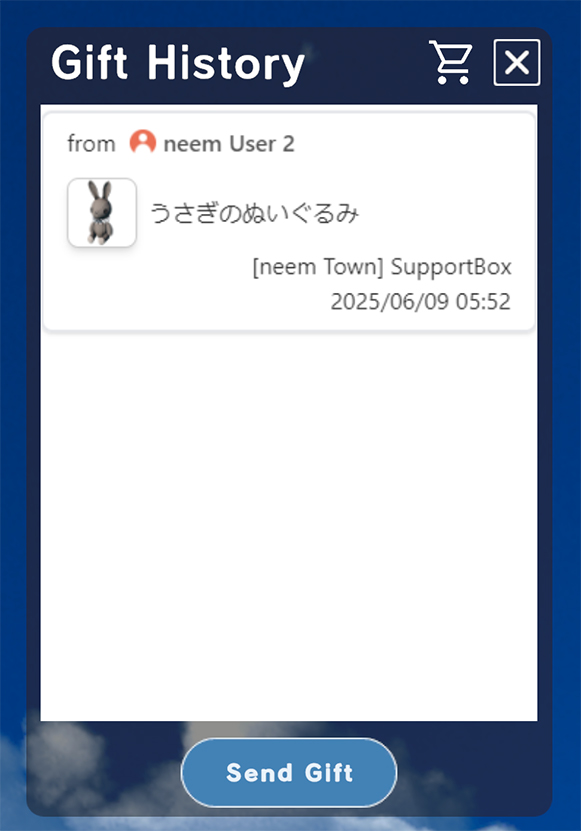
Your support will also appear in the gift history, showing future visitors that ithe area is well supported.
What’s more, the Support Box will change its appearance based on how many items are placed in it!

Receiving Gifts (Setting Up a Support Box)
Once a Support Box is placed in an area, visitors can send you gifts. One Support Box can be placed per area.
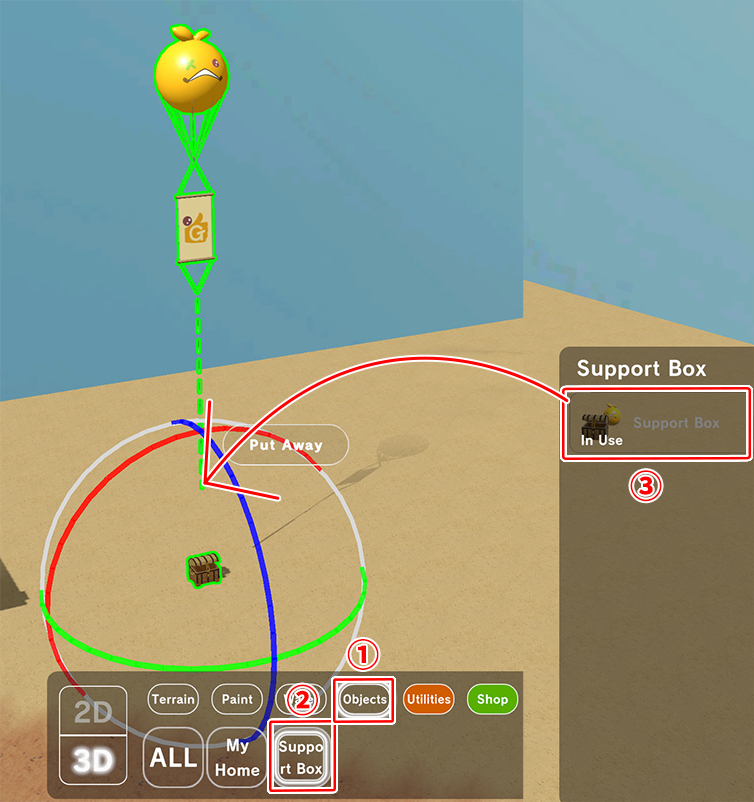
To place a Support Box, start editing an area using the Map Editor. From the bottom menu, select Objects > Support Box, then choose Support Box from the list on the right. Find a good spot to place it! (Learn about the Map Editor here.)
Caution When Using the Support Box
If you delete an area, please be aware that its gift history for that area will reset (be deleted).
While the gift history for the area will reset, your received gifts history will remain. (This will not effect Support Points.)
- If you return a Support Box to your inventory from the Map Editor, the gift history for the area will remain the same.
- The gift history for the area will remain the same.
- The changed appearance of a Support Box will remain the same.
- If an area is deleted, its gift history resets. If you create an new area using the same area slot, the gift history will not transfer.
- The area’s gift history will reset.
- The Support Box appearance will revert back to its initial state.
Managing Gifts
This section explains how to view your gift history and manage the gifts you’ve received.
Gifting Setting
If an area’s Gifting is set to On, gifts can be sent to that area. However, if this setting set to Off, you will not be able to receive gifts, even during live streams or if a Support Box is present.
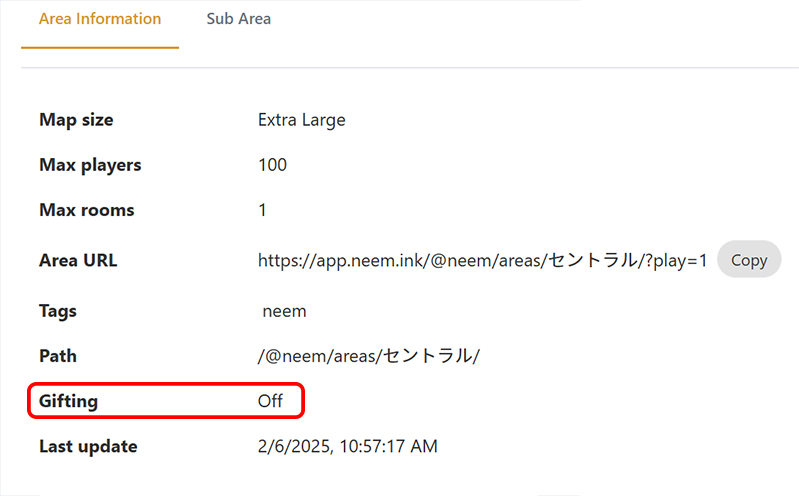
Changing the Setting
By editing an area’s information, you can change the Gifting setting. Adjust this setting based on your area’s policy, for example, if you don’t want to receive gifts. (Learn about area settings here.)
Note: Changing settings during a live stream may cause everyone in the area to be removed.
Gift History (Sent/Received)
You can check your sent and received gift history from the Gift History page.
Open the account menu and select My Page. (The profile icon that opens the account menu may appear at the bottom of the screen when accessing the neem dashboard on a mobile device.)
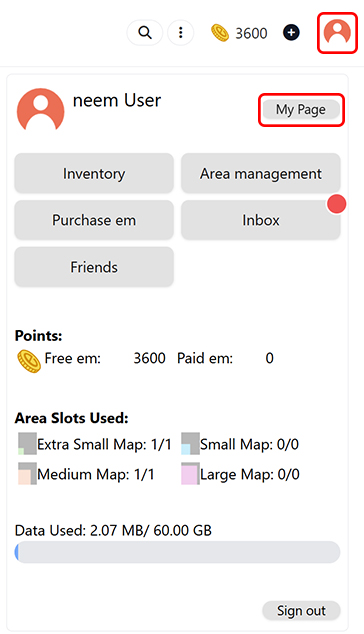
From My Page, select Gift History.

Your gift history will appear here. You can switch between lists by selecting Sent or Received from the dropdown menu.
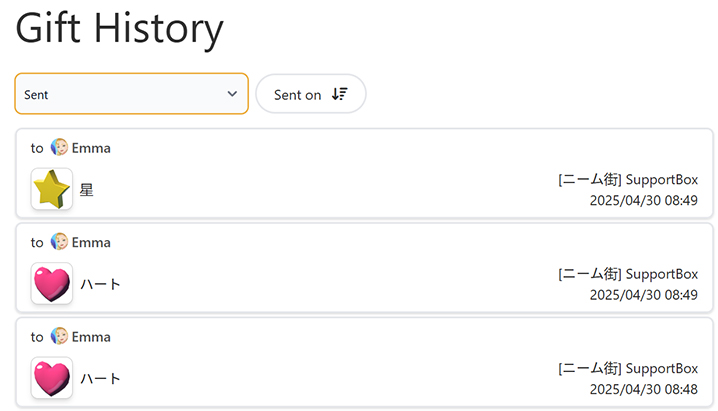
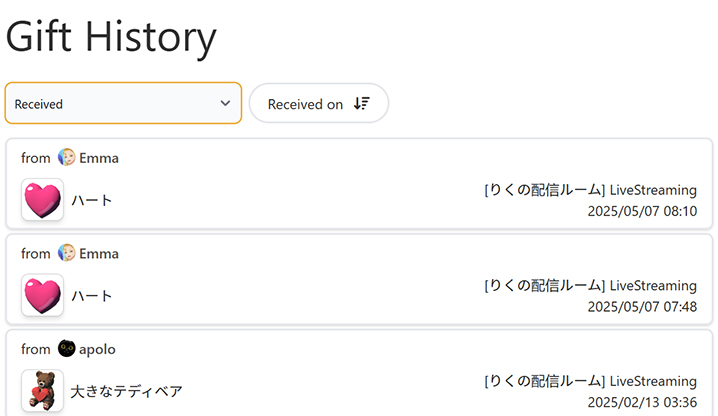
Gift Items Within an Area
Gift Items sent during a live stream will remain within the area. In the Map Editor, select a Gift Item to move its position using the pivot controls. (Learn about the Map Editor here.)
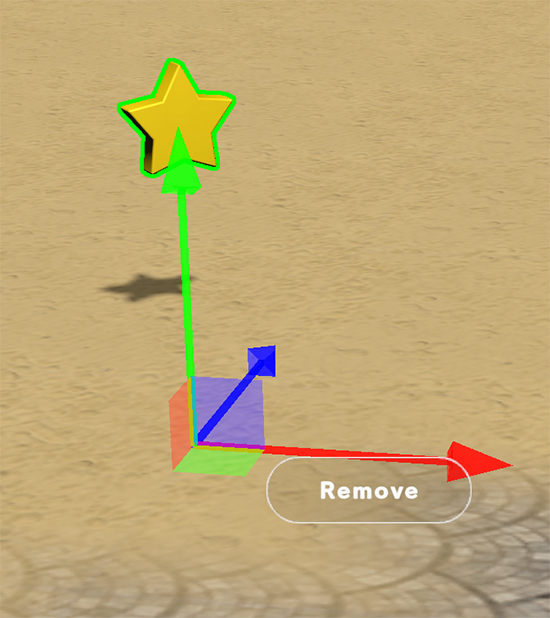
Note: As of 5/8/2025
Sent Gift Items will permanently stay within an area. To remove them from the area, select the Gift Item you’d like to remove and click on Remove using the Map Editor.
Deleted Gift Items will be removed from the area, but your received gift history will remain. (This has no effect on the Support Points you recieve.)
Note: Using the Map Editor during a live stream may cause everyone in the area to be removed.
This concludes our introduction to gifting. We hope you’ll take this opportunity to explore neem’s various features, like trying out live streaming or sending gifts to areas you find interesting!
We’re currently exploring ways to use the Gift Feature to support creators of various content, including games.
We’re always striving to make neem a place where you can express your creativity through live streaming, area creation, and more. Send us you opinions and thoughts using our survey or by contacting us via our contact form!
We hope you continue to enjoy neem!