
Objects known as Virtual Screens can be added to areas to display websites. You’ll be able to use them like digital screens and billboards in a big city to do things like promote your own website.
In this tutorial, we go over how to use Virtual Screens.
Displaying Web Pages Using Virtual Screens
In neem, objects known as Virtual Screens can be used to display web pages.
Learn how to add Virtual Screens to an area here.

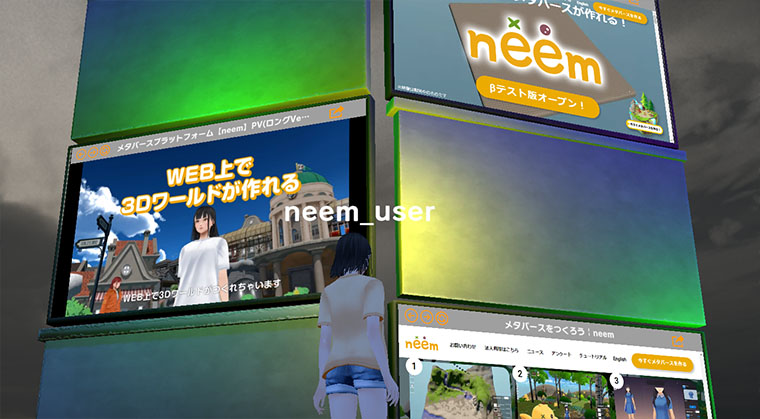
Viewing the Content of Virtual Screens
The content of Virtual Screens cannot be viewed when far away from the object. If you find a Virtual Screen that is blank, try moving closer to it. By closing the gap between your avatar and the Virtual Screen, the content set to Virtual Screen will display.
Virtual Screens Set to Load on Click
Depending on the way a Virtual Screen is set up, they may not display the content set to them when moving closer to them. For these Virtual Screens, hover your cursor over them. If they are highlighted in green, click on them to display their content.
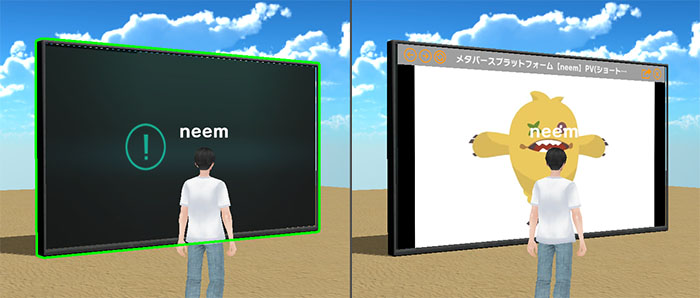
Browsing the Web Using a Virtual Screen
Virtual Screens function as simplified web browsers.
Basic Controls
Like with actual web browsers, Virtual Screens can be controlled using a mouse. You can do things such as scroll through pages, click on buttons and more. The overall controls are similar to browsing sites using a smartphone.
Control Limitations
Below are limitations that have been set for the Virtual Screen controls. If there is a need to use controls that are unavailable, click the button described under Open page in a web browser in the following section.
- Audio
By default, audio is not played. You can learn about how to play audio in the next section. - Mouse clicks
Only the left-click is enabled. - Keyboard
Can only be used to enter text in input field.
Note: Some input fields may not be supported.
Virtual Screen Functions
There are several buttons at the top of Virtual Screens that can be used to perform different actions.

- Back button
Return to previous page. - Forward button
Go to the next page that was previously visited. - Refresh
Refreshes the page currently displayed.
Note: The first 3 buttons function the same as actual web browsers. - Play audio
Audio does not play by default. Clicking this will toggle the audio on or off.
Note: If audio is toggled on but there is no sound, check that the audio source (e.g., YouTube video) isn’t muted. - Open page in a web browser
Opens the web page being viewed in a web browser. If you need to use the controls that are restricted, click on this button. - Close (For Virtual Screens set to display on click)
Returns to the state the Virtual Screen was in before clicking it.
Virtual Screen Limitations
- Multiple Virtual Screens
Only 3 Virtual Screens can display their content at once. If there are more than 3 Virtual Screens placed in an area, the Virtual Screens closest to the player will display their content. - Display Synchronization
The content displayed on Virtual Screens will differ for each user. If a user is making changes to a Virtual Screen while other users are around, the changes will not be reflected for other users. - Placing Virtual Screens behind/under water
If Virtual Screens are placed behind or under water, the screen may not display correctly.
In this tutorial we briefly went over how to use Virtual Screens. If you find a Virtual Screen in an area that piques your interest, be sure to check it out!