
Have the trees Mefee planted withered? Can you no longer obtain Meta from them or do you not have plans to create a horror themed area?
For some, withered trees can be a nuisance, but fear not! Users can now chop down trees and exchanging their wood for em! It seems that your life as a lumberjack is about to begin in neem!
For more information on planting trees/area generation, click here.
Chopping Down Withered Trees

Once trees that Mefee have planted around an area have withered, they will no longer produce Meta. However, trees that have withered can be chopped down for collecting wood. That wood can then be exchanged for em.
Choppable Trees
Only trees that have fully withered can be chopped down. Healthy trees and trees that are starting to wither cannot be chopped down.
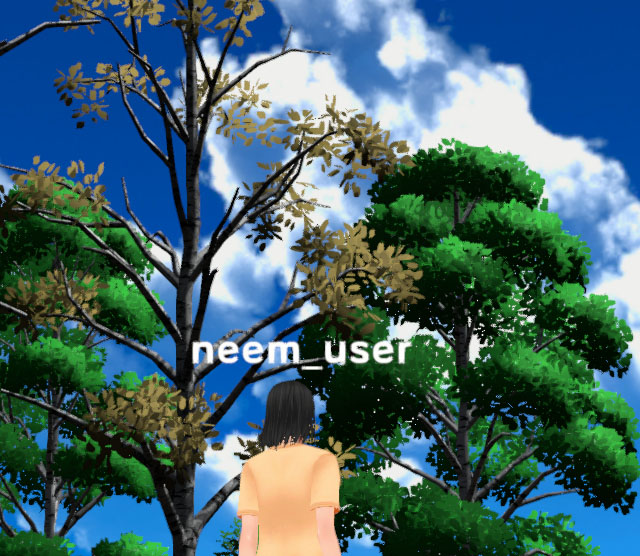
How to Chop Down Trees
First, start by entering an area where you would like to chop down trees. Once in the area, press the axe icon at the bottom right of the screen. Pressing it will put you in Harvest Mode where you will be able to click on withered trees to chop them down.
Note: While in Harvest Mode, you will not be able to perform other actions. Press the axe icon again to exit Harvest Mode.
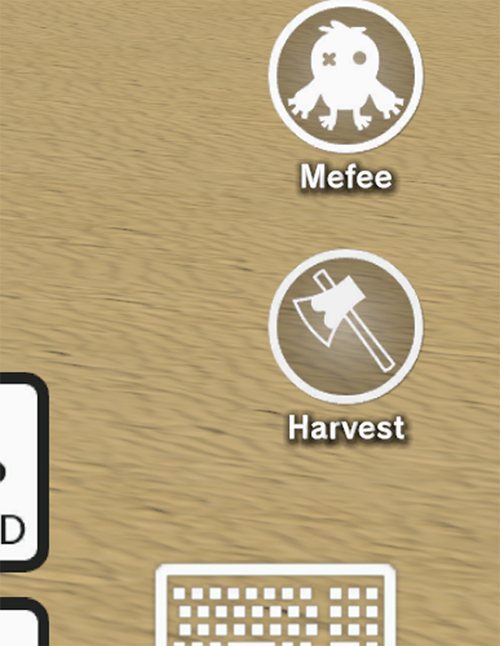
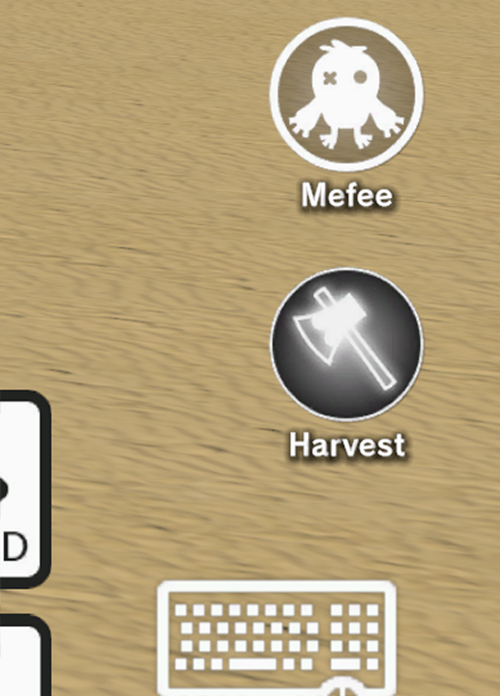
While in Harvest Mode, you will be able to click on trees to chop them down. Go ahead and find a tree to chop down!
Note: Trees that are highlighted in green when you hover them with your cursor can be cut down.


Once a tree has been chopped down, you’ll obtain its wood!
Note: Exchangeable item names are currently displayed in Japanese only.
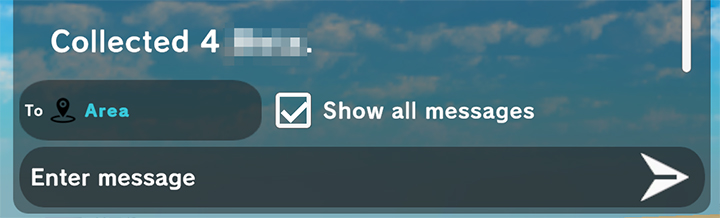
Exchanging Items at the Exchange
Wood you’ve collected can be traded for em at the Exchange.
How to Exchange Wood for em
Open the Exchange Page
From the navigation header on the neem dashboard, click on Exchange.

Exchange Wood for em
Once the Exchange page has opened, a list of items you can exchange will be displayed.
Note: Exchangeable item names are currently displayed in Japanese only.
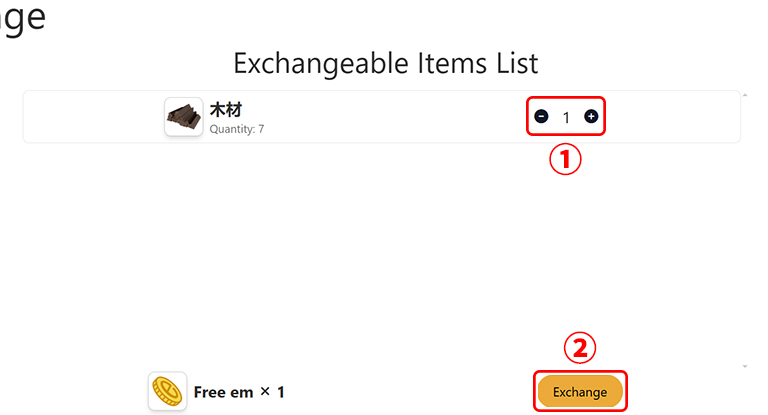
- Set the number of items you’d like to exchange.
The number between the + and – buttons is the number of items that will be exchanged. You can adjust this number using the + and – buttons. - Once a number is set, the Exchange button will appear at the bottom of the screen.
Press it to proceed with the exchange.
A dialog box will appear. If everything looks correct, click Exchange.
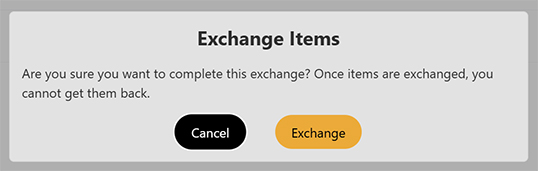
And with that, your exchange has been completed!
In this tutorial, we covered how to chop down trees for wood and how to exchange that wood for em. For now, only wood from withered trees can be exchanged for em. However, we have plans to improve the exchange system, as well as, add new uses for wood. We hope you look forward to what’s to come!